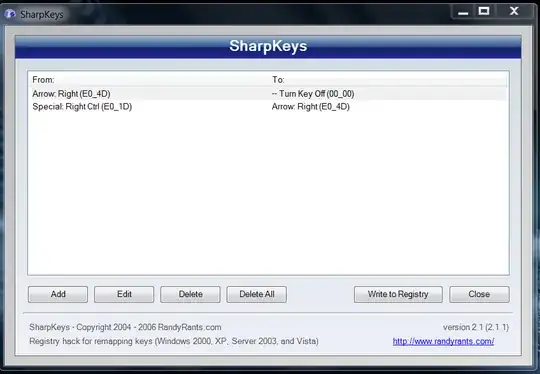There is something going on with my Windows 7 machine where attempting to unlock the workstation the Win key is "stuck" on (not quite sure what is causing this).
When I am entering my password, which contains a "p", Windows thinks I am pressing Win + p as if I want to change my display settings to enable a projector. This is highly annoying when attempting to unlock my workstation!
The workaround I've found to "unstick" the Win key is to cycle through the projector/display settings once, land back on the original value, and then resume entering my password as normal.
But is there any way to completely disable the shortcut for Win + P? In all likelihood, I will never hook up a projector to this machine, or on the once-in-a-lifetime chance that I do, I am more than happy with having to go into the Display Settings myself.