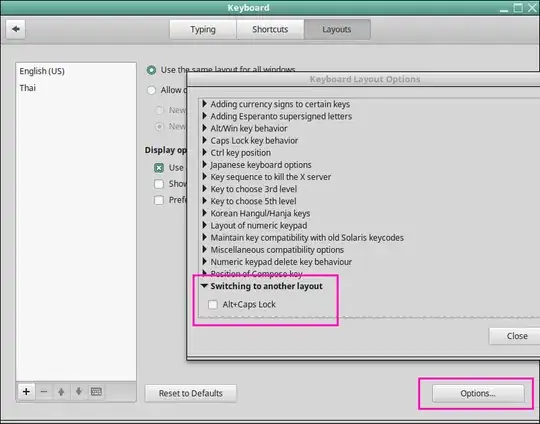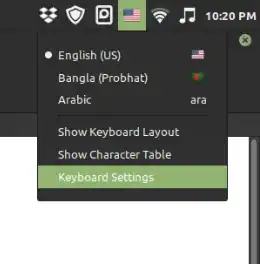I would like to have a keyboard shortcut that goes to the next keyboard layout I have "saved". Like Windows + Space in Microsoft Windows and GNOME.
5 Answers
This was a pain to find, but if you left-click the system icon, choose "keyboard settings", and then "Layouts", there is an "Options..." button. Click that, and then a popup will show where you can scroll down to set the shortcut to just about anything (expand section "Switching to another layout" (near the end of the list)):
- 12,326
- 581
Yesterday I upgraded to Linux Mint 20 from Linux Mint 18.3. After then I spent a couple of hours finding the keyboard shortcut to change the keyboard layout.
Here are the screenshots of steps to enable the preferred shortcut key to change the keyboard layout in Linux Mint 20:
Step 1: Right-click on the language flag in the Panel and click the Keyboard Settings.
Step 2: Click the option button under Layouts tab.
Step 3: Choose your preferred layout under Switch to another layout section.
- 241
I'm not sure if this is what you mean, but when you open Keyboard layouts, there are shortcuts for switching between them. The default alternative shortcut is Ctrl + Alt + K.
- 12,326
- 121
If, like me, you don't like any of the shortcuts on the list then you can do the following:
Install xkb-switch:
Install the dependencies:
sudo apt install libxkbfile-devsudo apt install cmakesudo apt install g++sudo apt install git
- Clone the repository:
git clone https://github.com/grwlf/xkb-switch xkb-switch-mastercd xkb-switch-master/
- Build and install:
mkdir build && cd buildcmake ..makesudo make install
- Update the program cache
sudo ldconfig
- Test it's working
- Running
xkb-switch -pshould displaygb(or whatever your current layout is)
Set up your desired keyboard shortcut
Navigate to keyboard settings (System Settings -> Keyboard)
Switch to the "Shortcuts" tab and select "Custom Shortcuts" under "Categories"
Press "Add custom shortcut", and set the command to
xkb-switch -nSet the shortcut you want using the "Keyboard bindings" section (I use
Crl+Alt+K)Test the shortcut to make sure it's working!
Hope this helps someone, it took me ages to find this solution.
- 201