I want to use Ubuntu and preferably standard packages such as FFmpeg to rotate a 3GP video file by 90 degrees in any direction. Preferably a command line or Python script.
How can I do that?
I want to use Ubuntu and preferably standard packages such as FFmpeg to rotate a 3GP video file by 90 degrees in any direction. Preferably a command line or Python script.
How can I do that?
From the command-line, with ffmpeg:
ffmpeg -i input.3gp -filter:v transpose=1 \
-c:v libx264 -preset veryfast -crf 22 \
-c:a copy \
-metadata:s:v rotate="" \
output.3gp
transpose=1 will rotate the video 90 degrees clockwise; to rotate anti-clockwise, use transpose=2. See the transpose documentation for a bit more information.
-metadata:s:v rotate="" will strip any existing video stream rotation metadata; otherwise ffmpeg will copy it which may cause your player to apply additional unwanted rotation.
For information on the video encoding settings here, see this H.264 encoding guide and the AAC encoding guide if you want to re-encode the audio instead of stream copying.
There have been some changes to libav since the time that this question was originally answered. In an attempt to keep this current and useful I'll provide the followng:
You can accomplish this with recent versions of ffmpeg and avconv by using the transpose video filter.
avconv -i inputfile -vf transpose=clock outputfile
for clockwise rotation.
in ffmpeg the syntax is the same.
ffmpeg -i inputfile -vf transpose=clock outputfile
where inputfile is your supported input video file and outputfile is your desired output file.
For counter clockwise rotation replace clock with cclock
Here's an excerpt from the documentation:
‘cclock_flip’
Rotate by 90 degrees counterclockwise and vertically flip. (default)
‘clock’
Rotate by 90 degrees clockwise.
‘cclock’
Rotate by 90 degrees counterclockwise.
‘clock_flip’
Rotate by 90 degrees clockwise and vertically flip.
Sources:
Testing on Ubuntu 14.04.5 LTS, Ubuntu 16.04, Ubuntu 18.04
by using VLC, you may rotate the video by going to Tools >> Preferences...
And select "All" for show settings. Then go to: Video >> Filters >> Rotate
After setting the degree you want, you can rotate by going to Tools > Effects and Filters > Video Effects > Geometry .. .
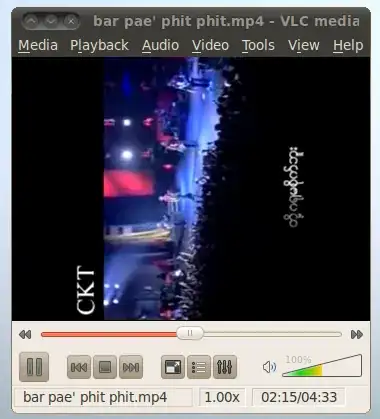
the one I've tested is mp4 but I believe that VLC can support 3gp too. hope this helps. :)
The other ffmpeg command answer to this question takes a very long time to run.
This ffmpeg command just copies the video and changes metadata so it is lossless and fast (thank you brendan in the comments). It took about 7 seconds to rotate a test 2gb video file:
ffmpeg -i input-video.mov -metadata:s:v \
rotate="-90" -codec copy output-video.mov
I solved a similar problem — I had a .MOV that was taken upside-down (i.e., rotated 180 degrees) which I wanted to set right.
On my Ubuntu 14.04 system, I ran avconv with essentially the same command-line options as given for ffmpeg in evilsoup's answer. Apparently, it does not support a transpose option for 180-degree rotation, so I did the 90-degree clockwise (i.e., transpose=1) twice.
When I tried minimal options, I got a message to the effect that:
encoder 'aac' is experimental and might produce bad results.
Add '-strict experimental' if you want to use it.
and the output file was zero length, so I added the -strict experimental.
Command lines that worked were:
avconv -i IMG_orignl.MOV -filter:v 'transpose=1' -strict experimental IMG_interm.MOV
avconv -i IMG_interm.MOV -filter:v 'transpose=1' -strict experimental IMG_result.MOV
The result was satisfactory, with unexplained side-effects:
Not that I'm complaining: these are desirable; I just don't understand why they came about...