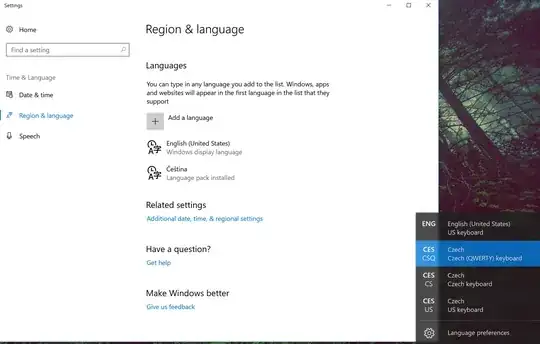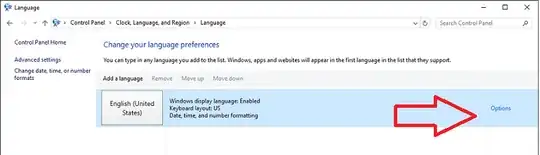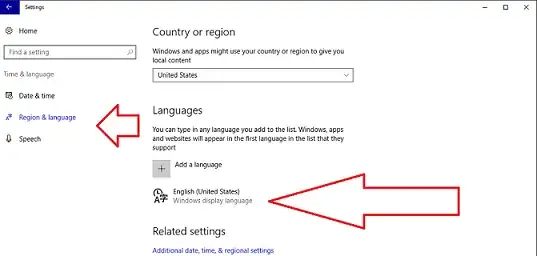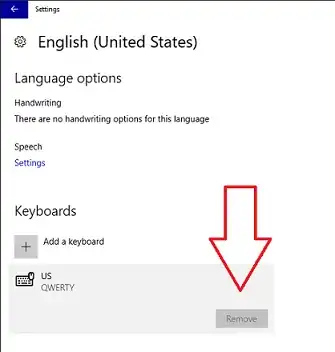How to remove additional keyboard layouts if I can't see them in control panel in Windows 10?
It currently looks like this (sorry for the UHD):
Note: I am new to Windows 10 Pro. I use Linux instead, but I bought it with a very nice laptop.
But there are two more layouts and I don't know how to get rid of them.
Any clues would be much appreciated.
EDIT1: I have just removed Cestina completely but one keyboard layout from that language remained.
EDIT2: I rebooted, problem solved, the remaining offending language pack disappeared.