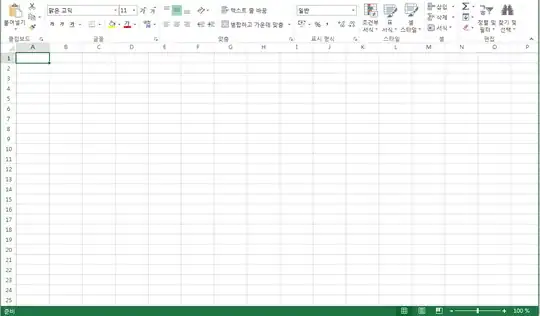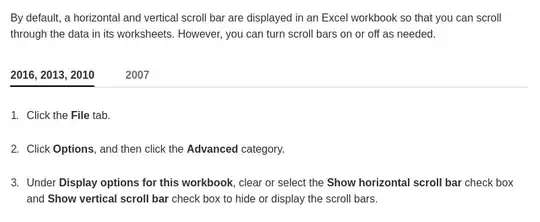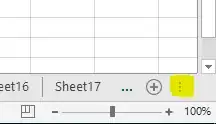I'm using MS Excel 2013 on Windows 7. Vertical and horizontal scroll bars have disappeared and I can't find why or how ?
I checked for resolution in the Documentation on Microsoft Support that says this.
But the options are already checked. Can anyone figure out What's the problem ?
Here is the screenshot. Whether it's full screen mode or not, it's the same.