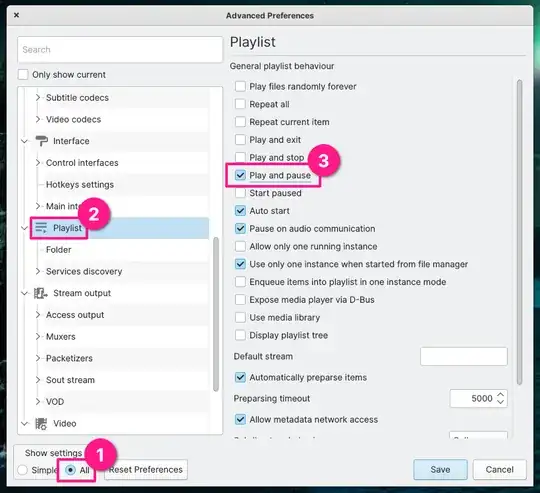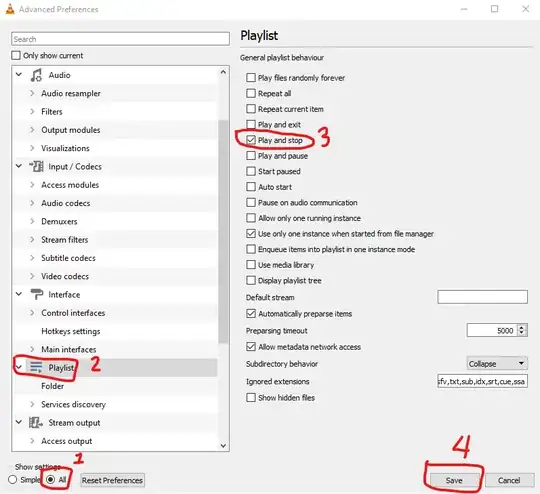I need to play a list of mp3 files one by one. I mean I need to go to the next track manually. I tried to do so in PotPlayer, WMP and VLC. All of them jump to the next track after playing the current file. How to prevent this?
8 Answers
VLC does it like a champ. Under Tools → Preferences:
- first, choose "All" from the "Show settings" radio button set
- then select the "Playlist" item from the list on the left
- from the list of options on the right, choose "Play and pause"
- click Save
The above screenshot is from release 3.0.16 (Vetinari) on Linux. Future releases may change interface elements around a bit, but the setting will almost definitely still be there.
I know this is an old, outdated response but I was looking for this same feature (specifically to stop after each audio track, not videos) and this page @David Gold helped me get to the right setting. I only needed the setting related to audio files:
- Click on Tools/Preferences
- Look for "Show settings" in the very bottom left of the preferences screen and change it to "All"
- In the left column, scroll down to "Playlist" in the left column and click it.
- Look for "Play and stop" and select the checkbox, then click on "Save" at the bottom right to keep the changes.
This setting will stop playback at the end of a played track without advancing to the next track automatically.
You'll need to remove this checkbox later if you want to play a playlist and have it advance the normal way track-to-track.
- 44,080
- 121
How about opening each file through a file manager?
Thats what I do whenever I'm looking through the windows sound files when changing the windows sound scheme. Same goes for looking for a new ring tone on my mobile.
- 41
With VLC you can stop the automatic skipping by selecting the "no loop" icon at the bottom of the viewport. The icon will show a vertical bar in the center when the no-loop option is selected.
In WMP, create a new playlist containing the MP3 files that you want to play this way. Then, instead of double-clicking each file in the playlist, right-click each file and select Play (not Play all).
Play all, which is the default action, starts playing the selected file, while putting the current list of songs in the Play tab. The Play action, on the other hand, only puts the selected file in the Play tab.
- 1,122
Do this to play individuals files in a VLC playlist one at a time
Click Tools - Click Preferences - (on interface tab ) scroll down to 'playlist and Instances' , check mark the 'Pause on last frame of video' - click save
As a more generalized supplement to the existing answers (since OP does tag multiple media players), the option you're referring to is typically identified using the vernacular term "repeat one" or "loop one". This option will repeat the same track indefinitely until you choose to advance to the next or open another file for playback.
Note that on some media players, there exists separate and distinct configuration options for looping in for normal playback as opposed to looping when playing from a playlist (this can become confusing when you perform a search on the available setting values or for hotkey binding options). In terms of accessing from the frontend UI, you may need to first open the playlist window and then use the repeat function shown within that frame.
- 1,298
It appears the name and location of this setting changes often. In version 3.0.16 Vetinari here's how to find it:
- Go to Tools > Preferences
- In the lower-left corner, click "All"
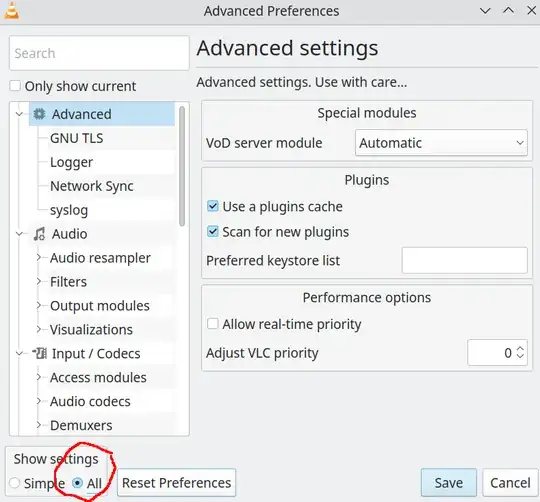
- In the tree on the left, click "Playlist"
- Then in the right side, make sure "Auto start" is un-checked
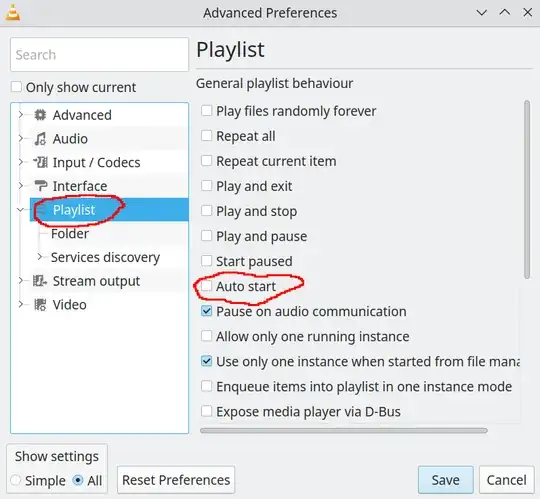
- Click Save
You're done!
- 167