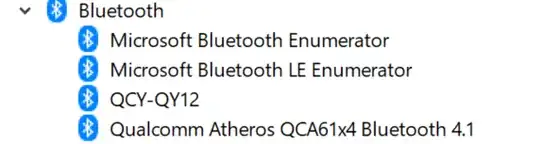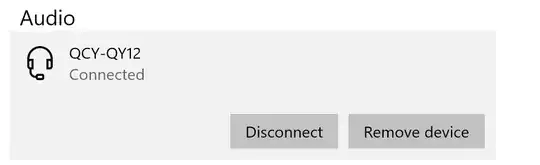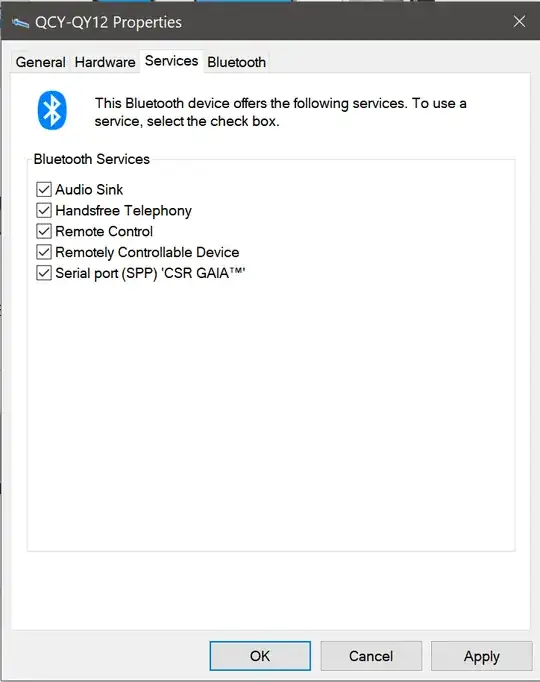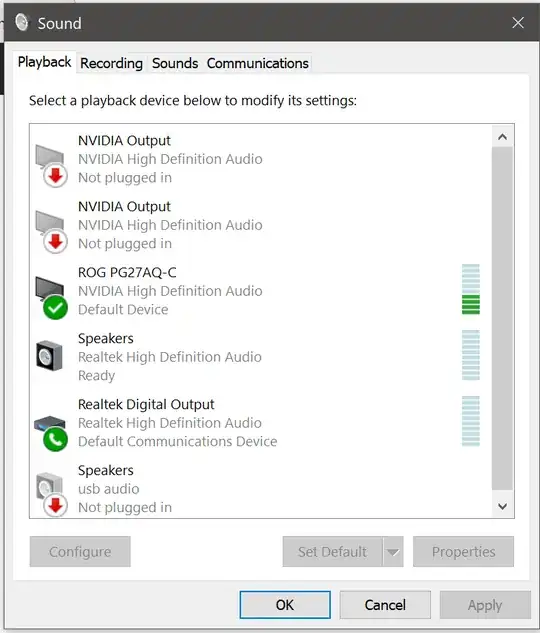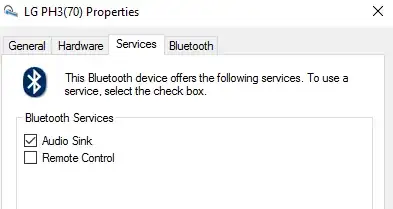I recently had a similar issue with my windows 10 laptop. My bluetooth headset would connect, but then would not appear as a playback device in my sound manager.
The bluetooth device used a Qualcomm Atheros driver. I tried uninstalling, using old drivers, the latest dell supported driver, third party atheros drivers, but nothing was working.
The headset would connect okay, but then afterwards during enumeration, it didn't seem to enumerate correctly. What I found is that when I looked in devices and printers and then at the properties for my headset, and hardware tab, there was no sound type device functions associated. There were however, 3 virtual bluetooth types, that when I right clicked to properties, were associated with the atheros driver.
When I uninstalled the bluetooth driver, the generic microsoft bluetooth driver would associate, but the same virtual bluetooth types were still showing up as device functions after enumerating, and they were still associated with the atheros driver. I had to remove the atheros drivers inf files from windows 10 driverstore by running the pnputil from command line.
First to search the listed drivers to find the ones related to bluetooth
pnputil -e > C:\Users\<username>\Desktop\driver_list.txt
Then after searching the list, delete the ones with the appropriate oem number
pnputil.exe -d oem<NUMBER>.inf
After this, when using the generic windows bluetooth driver the device re-enumerated and then the correct hardware device functions became available.
good luck