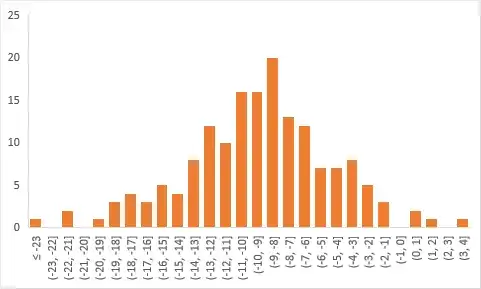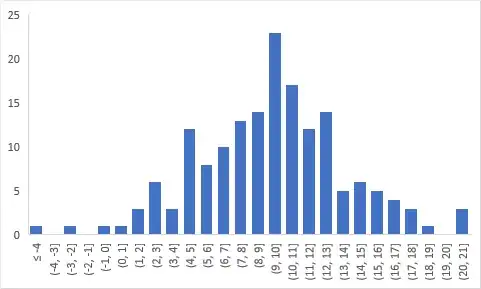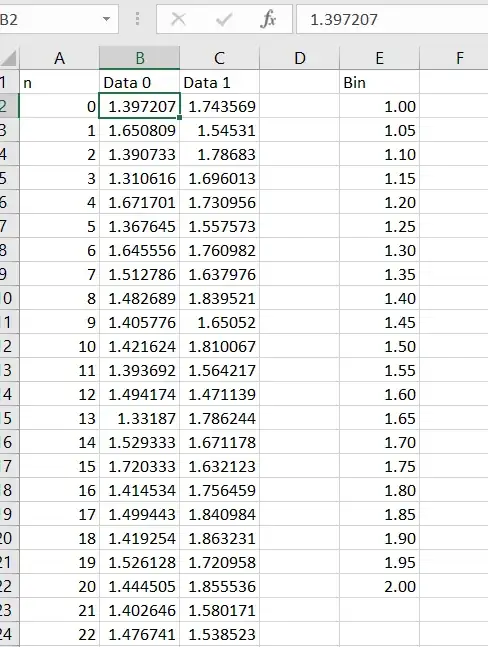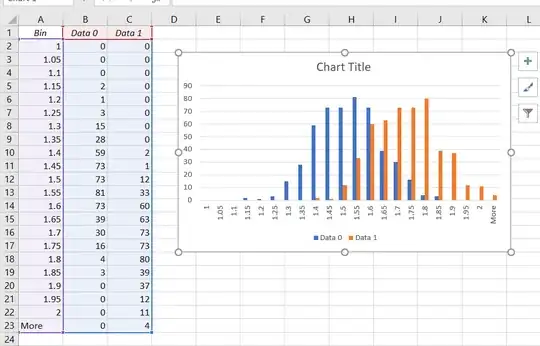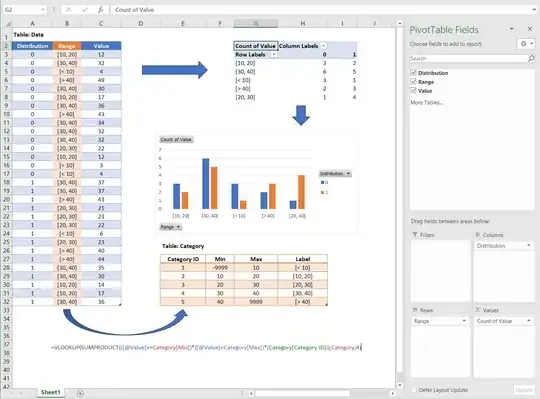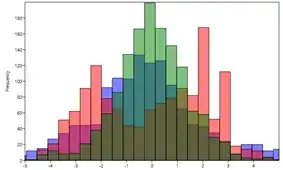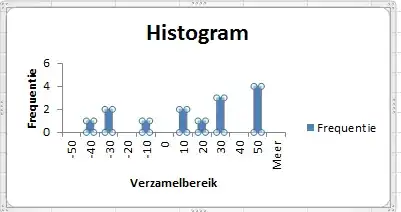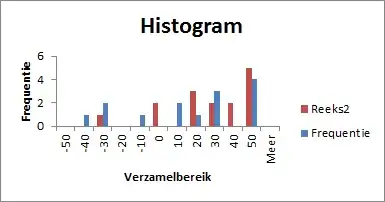I just dropped by here and saw your question today. I know it's an old one, surely you've found a solution time ago. Anyway, for the sake of answering, I offer my solution. I will use the penguins dataset as example, as I don't have access to your data. It should be easy to adapt the steps.
Option 1 using Excel
To use Excel, try the pivot table option. To do that,
- From your data table, insert pivot table as new sheet Data table
- Put in rows and values the variable you want to do the histogram; in this case, using
penguinsdataset, we will use flipper_length_mm. Put in columns the variable that's going to be the class, we'll use species. In Values field configuration option (the small down arrow at right), select Count to get the frequency of values Pivot table field selection
- Go to the table and do a right click over any of the row values and select
Group...In this case, I group from 170 to 240 by 5 Grouping in classes Pivot table grouped as frequency table You can easily regroup values by right clicking again over row value grouped classes and change grouping criteria.
- Once you have the frequency table, you can insert a graph. Select
Insert while the cursor is on the pivot table. We won't use the histogram, as Excel doesn't allow to do histograms from pivot tables, we'll use the bar plot. This first try is honestly a bit awful, but we can adjust it. First try
- First thing I do is delete all pivot buttons. To do that, right click on any one of them and select
Hide all buttons option.
- Now right click over any of the series in graph and select format the series. Select an overlapping of 100% and a bin width of 25%. You should be here Second try Playing with overlapping % may give some interesting alternatives too.
- Now select the fill bucket icon and click on each series to change
fillto solid, choose colour and set transparency to 25%. Once you've done on the three series, you should end here: Final plot
You can finish your graph adding axis labels and graph titles and you're done.
Option 2 using R
If you know the basics of python or R, doing a multiple histogram is much easier than in Excel. I will use ggplot2 in R, just a matter of personal preference.
If you don't need the frequency table and you're looking only for the combined histogram, in R it's as simple as declaring the classification column as a fill inside the aes():
library(tidyverse)
library(palmerpenguins)
penguins |>
ggplot(aes(x=flipper_length_mm )) +
geom_histogram(aes(fill=species),
binwidth = 5,
colour = 'white',
alpha = 0.5,
position = 'identity')+
theme_minimal()
Multiple histogram in R
Hope this helps,