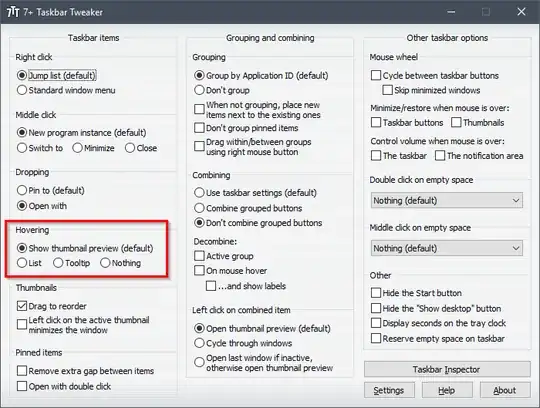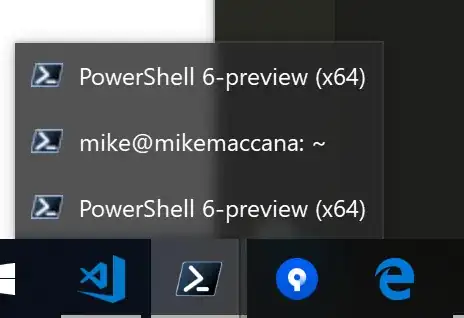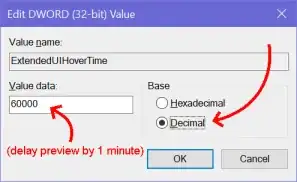I have already tried adding the registry entry in HKEY_CURRENT_USER\Software\Microsoft\Windows\CurrentVersion\Explorer\Advanced as ExtendedUIHoverTime with a value of 30000 seconds but it doesn't work. It still shows the Microsoft damned thumbnails, any idea?
4 Answers
I used this method:
In:
HKEY_CURRENT_USER\SOFTWARE\Microsoft\Windows\CurrentVersion\Explorer\Taskband
In the right-hand pane, right-click and choose New – DWORD (32-bit) Value . Give it the name NumThumbnails. You’ll create the 32-bit DWORD whether you have 32-bit or 64-bit Windows. By default, it should have a value of 0, which is what we want.
7+ Taskbar Tweaker can disable taskbar thumbnails. It's very lightweight and supports a lot of other useful customizations.
- 58,482
@anadrol's answer is correct and doesn't involve installing any potentially unwanted software. Here's a powershell answer:
New-ItemProperty HKCU:\Software\Microsoft\Windows\CurrentVersion\Explorer\Taskband -Name "NumThumbnails" -Value 0 -PropertyType "DWord"
Then restart explorer:
ps explorer | kill
Thumbnails will be replaced with a window list:
- 512
Some of the instructions I found online seem to miss the detail of setting the Base type (Hex vs Decimal). It defaults to Hexadecimal which may have unexpected results depending on what value you enter.
These steps worked for me to effectively disable the taskbar "preview thumbnails" from popping up in Windows 10:
Open Registry Editor.
Paste into regedit's "address bar" (under the menu bar), then hit Enter:
Computer\HKEY_CURRENT_USER\SOFTWARE\Microsoft\Windows\CurrentVersion\Explorer\AdvancedIn the right pane, if
ExtendedUIHoverTimealready exists, right-click and delete it.In the right pane, right-click a blank spot and choose
New→DWORD.Paste in the key name: (
ExtendedUIHoverTime) and hit Enter.Double-click the new
ExtendedUIHoverTimeentry to open it.Under
Base, clickDecimal.In the
Value databox, enter the delay desired before the preview pops up, in milliseconds.
For example, entering60000makes it so you need to hover on the taskbar for a full minute before the annoying preview window pops up.Click OK and close the Registry Editor.
Reboot Windows to make the change take effect.
(Keyboard shortcut to reboot: +X→U→R)
+X→U→R)
- 624