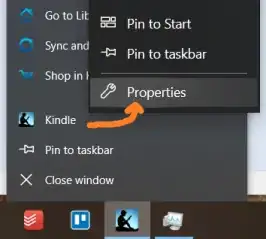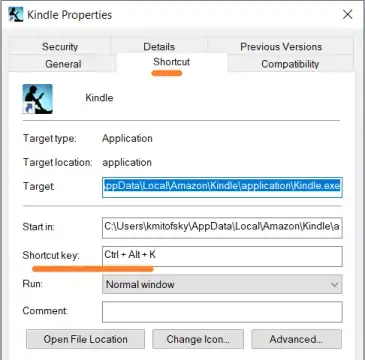As of today, Ctrl + Alt + k began to randomly open the Kindle application on my Windows computer. This hotkey used to open my keepass application. Is there any way to disable this hotkey? This specific hotkey isn't even listed on Amazon's own keyboard shortcuts page
Kindle Version: 1.23.1 (50133)
Windows 10 Home version 1709