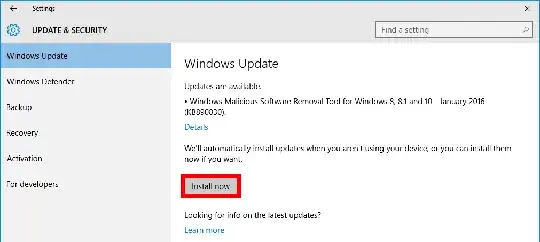Even though I leave my computer on virtually 24/7, it's like Windows 10 picks the worst possible times to put my system on heavy load to install updates, making it a pain while I'm trying to work and straight up ruining my gaming sessions.
I've been going through the Windows Update settings, and options related to when it can restart after an update are all over the place, but I can't find one to tell it when it is allowed to install them in the first place.
This option even exists? I've been Googling the stuff but the results are polluted with unrelated Windows Update troubleshooting and I couldn't get anywhere.