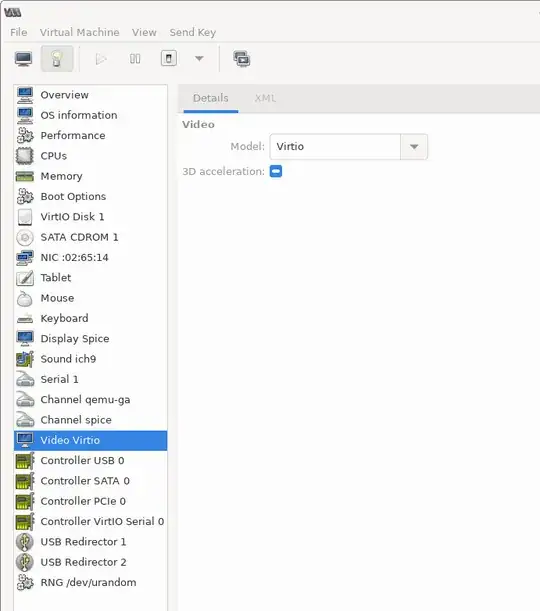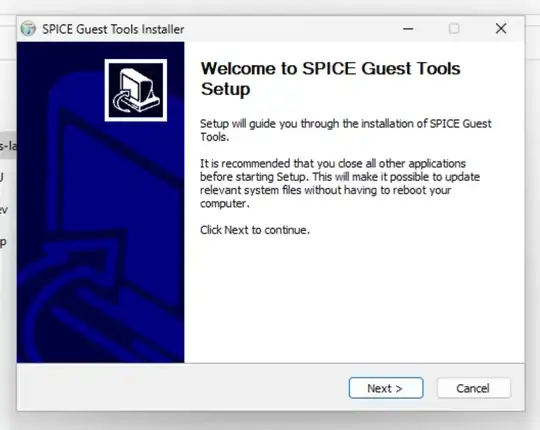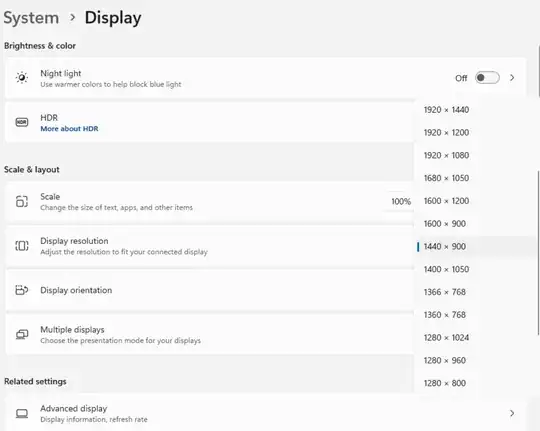I have a 64 bit Ubuntu 9.10 workstation with two virtualized guest OSes using KVM/QEMU. Also both 64-bit. One is Fedora 12 the other is beta of Ubuntu 10.04.
The problem is that I would like to use a larger size display that is configured by default. Both guest OSes have a maximum screen resolution of 1024x768. I would like to increase this to something like 1280x900 or 1440x900. The resolution of the host system is 1920x1080.
This configuration appears to be a result of the installation detecting the resolution being reported by the virtual screen during installation.
The only information I have found on the subject suggests modifying the xorg.conf file in the /etc/X11 directory. Neither guest system has this file.
I tried creating one by hand in the Fedora system and managed to render it completely unusable. Not a big deal as this is recently installed and can be reinstalled easily.
Is what I want to do possible? If so, how do I accomplish it?