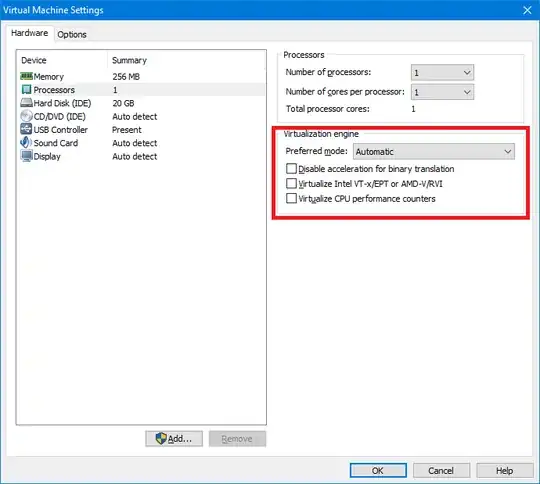Remove from the .vmx file the following lines:
vvtd.enable = "TRUE"vhv.enable = "TRUE"
It may then work. It could result in abysmal performance and/or crashes, too.
I suggest using an advanced editor like Notepad++ to edit the file. You can also use WordPad.
Update
The following lines are also relevant (though not present in this case):
monitor.virtual_mmu = "software"monitor.virtual_exec = "software"
The value can be either software, hardware or automatic. automatic is the default value.
In VMware Workstation 12, I have the following options:
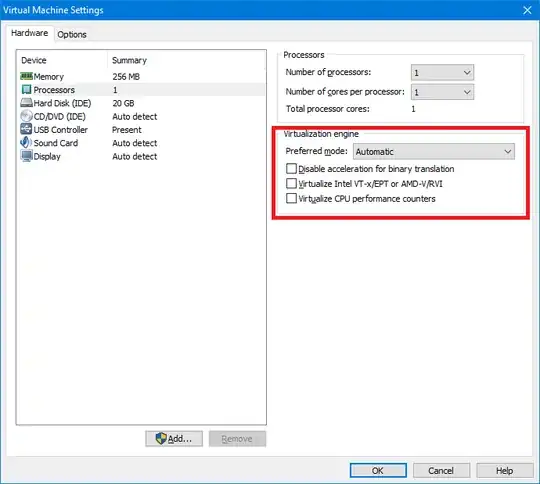
The mode dropdown has the following options, which result in the following virtual_exec/virtual_mmu values:
- “Automatic”:
automatic/automatic
- “Binary translation”:
software/software
- “Intel VT-x or AMD-V”:
hardware/software
- “Intel VT-x/EPT or AMD-V/RVI”:
hardware/hardware
Additionally, the checkboxes toggle the following options:
- “Disable acceleration for binary translation”:
disable_acceleration = "TRUE"
- “Virtualize Intel VT-x/EPT or AMD-V/RVI”:
vhv.enable = "TRUE"
- “Virtualize CPU performance counters”:
vpmc.enable = "TRUE"
Except disabling acceleration, all options require CPU support.
Because VMware Player does not offer access to all options it supports, you need to edit the .vmx file manually. It’s a regular text file, though it may not have Windows line breaks.