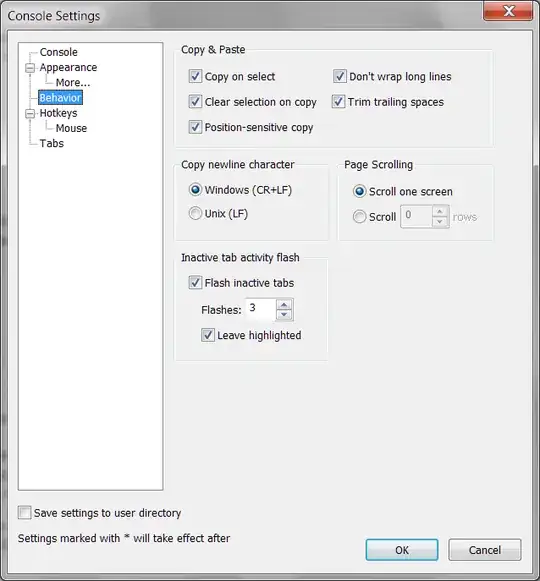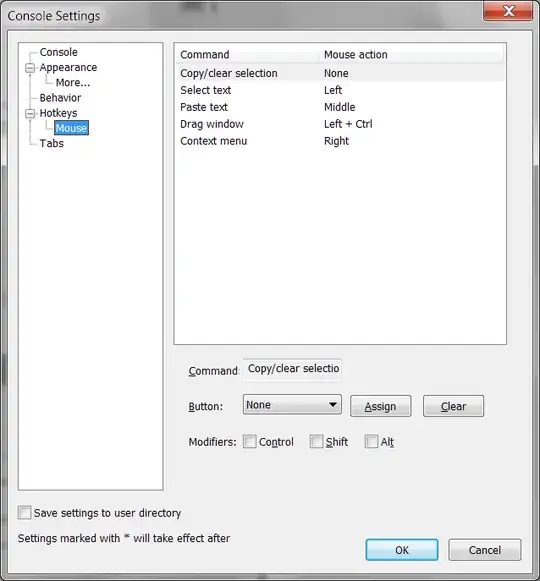I just started using Console2 as an alternative to cmd.exe
I can't figure out how to copy text from the console to the clipboard -- dragging over it with the mouse won't mark anything, and there is no option in the right-click menu to "mark" as in cmd.exe
It must be terribly obvious but I guess I'm overlooking it... :(