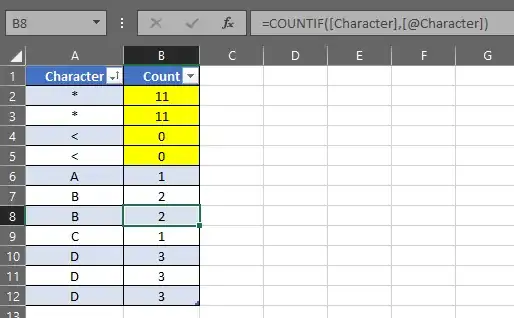I'm trying to write a function that counts duplicate entries in a character column.
(See column function in image below)
However, the function reports incorrect information for some characters.
For example, the character < doesn't count at all, and the character * counts everything.
Is there a way to force excel to count characters literally, and ignore all special behavior?