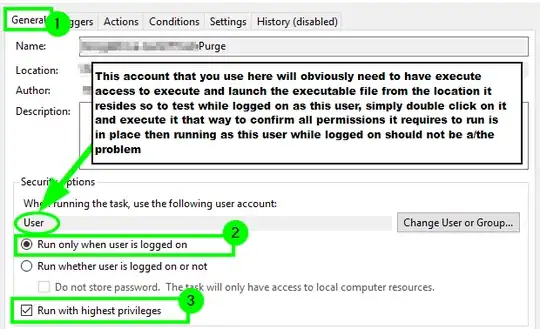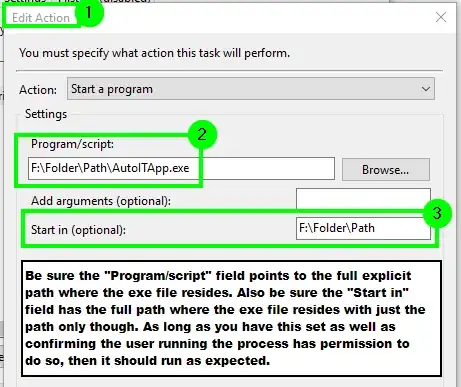I created an AutoIt script that opens a certain app, and proceeds with a certain behavior. When I compile it, Autoit gives an executable file. If I run it, it works finely and smoothly.
Now: I need it to run sometime during the night, so I added it to the Windows Task Scheduler.
It didn't run.
I decided witnessing the process by changing the execution time, and, whenever it is time to run, sometimes (and ONLY sometimes) the icon pops up in the tray, but anyway nothing happens: no window gets opened and, well, the process does not run.
I have tried changing "run only when user is logged in" and using different user accounts but it doesn't seem to run correctly.
Some search around the Internet tells me that usually these tasks run in background, so no windows are actually opened. Well, then I need to do the opposite of that.
Any help is appreciated.