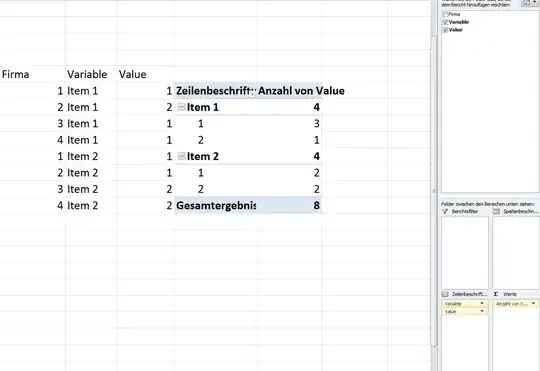Is it ok to cross post this question?
I am struggling with creating a count table of two variables at the same time. Ultimately, I would like to create a bar graph of the table.
Assuming I have two items for a sample of firms and I just want a summary table of the answer count.
Firm Item1 Item2
1 1 1
2 2 1
3 1 2
4 1 2
Based on this answer, I can easily create the summary table for Item 1 telling me that "1" appears three times for item 1 and two times in Item 2. But I cant easily create a Pivot table showing this jointly.
To clarify what I would like I added two screenshots (Excel unfortunately in German)
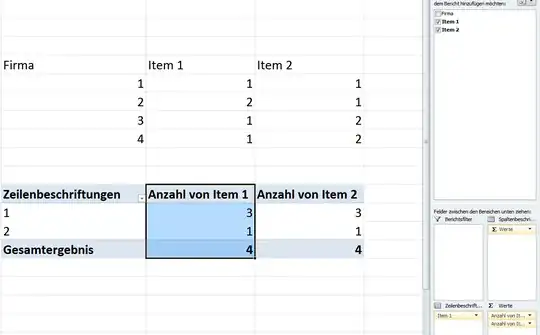
This is where it does not work, because he uses the values of Item 1 to count for item 2.
One solution would be to go long, but I would not know an easy way to do this in Excel for a more elaborate data set.