a colleague of mine is experimenting an issue with file explorer in windows 10. As of the title, the top border is blanked:
It's quite annoying. Any chance we get to fix it?
a colleague of mine is experimenting an issue with file explorer in windows 10. As of the title, the top border is blanked:
It's quite annoying. Any chance we get to fix it?
Quick workaround that works for me without logging out/restarting is to press Ctrl + Shift + Windows + B. Your screens will flash for a while and everything is resolved.
I am using NVidia 1070TI card, heard it's because of its driver.
I had the same problem. That blank space represents desktop. I had to restart my pc whenever this happened. I tried all the solutions on internet and found one trick with summary.
Try the below steps; this has solved my problem:
This will solve your problem and once again you perform same steps and again click on Maintain display scaling.
Whenever you have this problem again follow the steps. This will solve the problem without restarting the computer.
Revert back with your effort whether it helped or not.
Not sure if you are going to see this, but this issue is still an ongoing issue that Microsoft has yet to fix.
The link to the main topic is here: https://answers.microsoft.com/en-us/windows/forum/windows_10-performance/windows-10-multi-monitor-maximized-window/3c2042ef-73df-401c-9a59-65b347d4dbea?page=3
I really haven't found a fix to this. It happens from time to times, usually when computer resources are highly used. An easy workaround, by the way, would by split the screen in 2, using (WINDOWS_KEY) + (LEFT_KEY), like this:
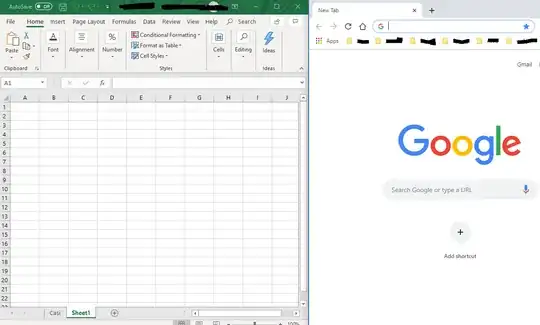
This way, at least the window that has a blanked top will be movable again
I just had this same issue occur. I'd never seen it before, nor even heard of it. At first, I was very concerned that there was something malicious going on, but thankfully Google brought me here.
In the environment in which this occurred, the system is running Windows 7 (fully updated), has 2 monitors connected to an nVidia-based graphics card, and the issue was presenting on only the primary display. Initial results indicated a need to update the graphics driver, but after reading previous responses in this thread, I determined that this might not be necessary.
Since W7 has different options from W10, I couldn't follow the above directions, so here's what I did, for anyone in a similar situation:
I went into the NVIDIA Control Panel, and in the "Display" section, on the "Adjust desktop size and position" screen, I selected my primary monitor and simply checked the box for "Override the scaling mode set by games and programs" and clicked "Apply". This was enough to resolve the issue.
Hope this helps others in similar situations.
Use the Ctrl+Alt+F11 keyboard combination. It will solve the problem. This resets scaling options.
Hum, I tried a bunch of stuff and now the problem appears to be gone. I did LENOVO firmware updates. There was a New BIOS dated Jan even though there was a Dec BIOS update. There was also a new LAN update.
Did all the Windows 10 updates on 1903 (avoiding 1909 for now) and there were 2 new .NET updates. They could be the culprit.
Then I went to the Intel Site for Intel Driver Updates as this PC has an Intel 630 Video Card. When I launched the update utility it told me to Un-Install the Intel Control Panel stating it had been replaced with the new Intel Graphics Command Center. Un-installed it. Restarted the PC. Installed the new Intel Graphics Command Center. Ran updates. The problem appears to be gone. I hope this works for others.
I really dont know whether this will be a feasible solution, since I cannot replicate the issue.
But try these:
Sorry for not being able to provide a concise and simple answer, this could be a minor flaw or could be an outcome of something else...