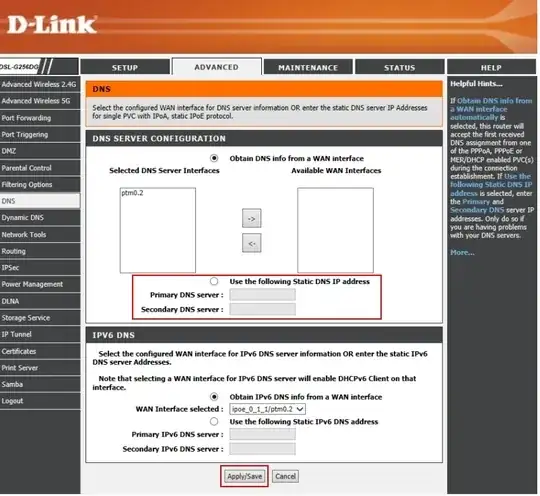I use my internet connection via a typically installed Win10 home / Apple Iphone (iOS) with different browsers. The operating systems and browsers are all up to date.
I host two WordPress websites on a CentOS shared-server environment at siteground.com.
My problem
When surfing from my IP I get the error "site can’t be reached", from all browsers. It doesn't matter if it's WIFI or Ethernet, I'm still having the above problem.
The sites work fine and are fully accessible from other IP addresses though (for example, if I change my WIFI to a free WIFI found by my PC, I can access the sites).
Debug tries
After using Windows troubleshooting tool in Chrome after navigating to a relevant domains, I got this error:
Windows Could not Automatically Detect Network’s Proxy Settings.
Powershell
ping TARGET_DOMAIN brings:
Reply from TARGET_IP: bytes=32 time=189ms TTL=53
tracert TARGET_DOMAIN brings:
Unable to resolve target system name TARGET_DOMAIN.
Also, nslookup TARGET_DOMAIN brings:
nslookup : *** Request to Broadcom.Home timed-out At line:1 char:1
+ nslookup TARGET_DOMAIN
+ ~~~~~~~~~~~~~~~~~~~~~~
+ CategoryInfo : NotSpecified: (*** Request to Broadcom.Home timed-out:String) [], RemoteException
Solution tries
Flushing my local DNS cache in Powershell with ipconfig /flushdns, then flushing my browser's cache, doesn't help (not even after turning off WPAD).
Further details
I didn't touch the Windows HOSTS file.
As of the moment, and just for testing, no security plugin (like WordFence or Loginizer) is installed on any website so the problem shouldn't come from WordPress.
The hosting company couldn't track any problem in the server environment; a talented sysadmin of their team, told me that the problem is of my end.
My question
What may be the problem?