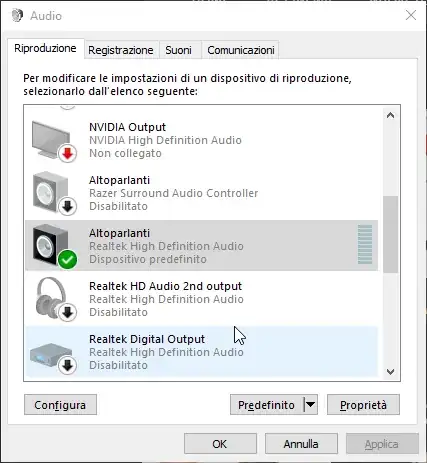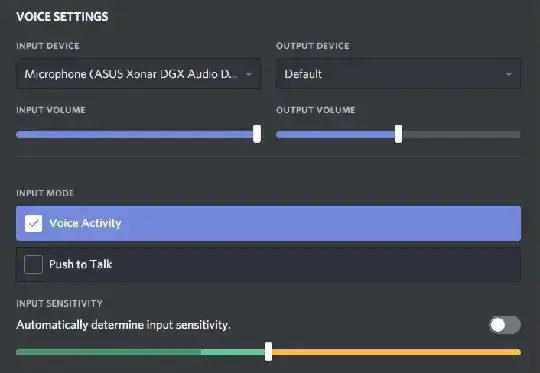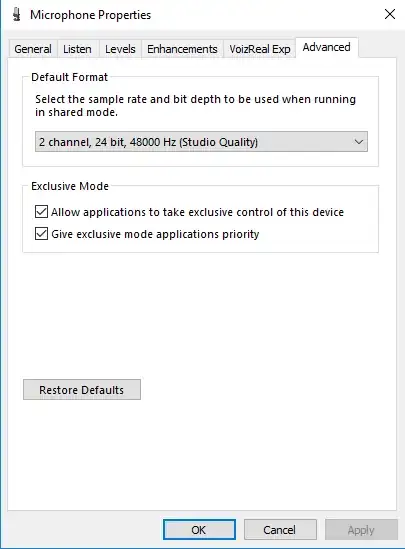I noticed that my audio output (anything from system sounds to music) is leaking into my microphone.
Stereo Mix is disabled and the audio is not loud enough to be recorded by the microphone externally, probably it's crosstalk from the wires but I tried with a brand new headset (by the way they're both with 3.5mm jacks) and the problem persists.
I also tried (with both headsets) to connect the microphone and the headphone to different sides (microphone front and headphone rear, and vice versa), but still it leaks audio into the microphone, sometimes even when the microphone is disabled hardware-wise (with the button).
I know that probably there's something wrong with the motherboard' sockets but i noticed that TeamSpeak3 is the only software i know of that isolates audio output and input when selecting the "Windows Audio Session" option, so maybe there's a solution with a software that enables WASAPI for any application.
I'm not trying to record audio, i mainly use my microphone for stream and VoIP (Discord really detect any sound from the output and redirects it into my microphone, i can't listen to something loud without letting the other users listen to the same thing and if i lower the sensitivity they cannot hear me).