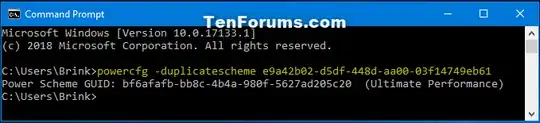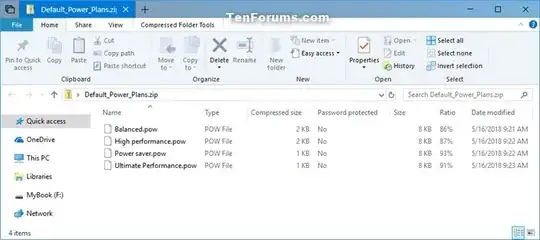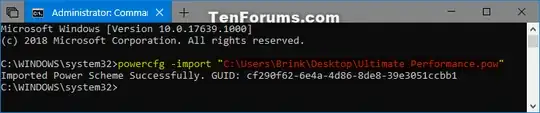Can anyone tell me how to get Balanced power plan back?
Option 1
Restore the power plans to default
- Click Start, type
cmd in the Start search box and press Enter.
- In the command prompt, type
powercfg –restoredefaultschemes and press Enter.
- Exit command prompt.
Note: This would reset the power plan settings to default. Any
customized power plans are would be removed.
Source Balanced power plan option missing from power options - Microsoft Community
Option 2
Open a command prompt.
Copy and paste the command below for the missing power plan you want to restore into the command prompt, and press Enter. (see
screenshot below)
(Power saver)
powercfg -duplicatescheme a1841308-3541-4fab-bc81-f71556f20b4a
(Balanced)
powercfg -duplicatescheme 381b4222-f694-41f0-9685-ff5bb260df2e
(High Performance)
powercfg -duplicatescheme 8c5e7fda-e8bf-4a96-9a85-a6e23a8c635c
(Ultimate Performance - Windows 10 build 17101 and later)
powercfg -duplicatescheme e9a42b02-d5df-448d-aa00-03f14749eb61
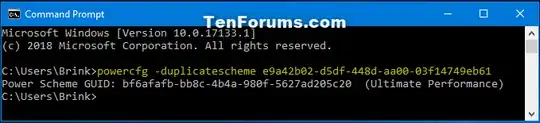
- You can now close the command prompt if you like.
Source Restore Missing Default Power Plans in Windows 10 | Windows 10 Tutorials
Option 3
Restore Missing Default Power Plan by Importing POW file
You must be signed in as an administrator to do this option. This
option can be handy if Option 2 will not work for you.
Download the Default_Power_Plans.zip file.
Save the Default_Power_Plans.zip file to your desktop.
Unblock the Default_Power_Plans.zip file.
Open the Default_Power_Plans.zip file, and extract (drag and drop) the Balanced.pow, High performance.pow, Power saver.pow, or Ultimate
Performance.pow file to your desktop for the missing power plan you
want to restore.
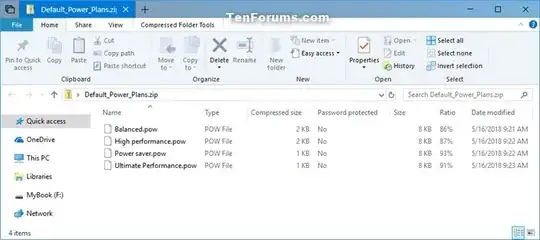
Open an elevated command prompt.
Type the command below into the elevated command prompt, and press Enter to import the power plan (.pow file). (see screenshot below)
powercfg -import "Full path of .pow file"
Substitute Full path of .pow file in the command above with the actual
full path of the .pow file (ex: "Ultimate Performance.pow") file from
step 4.
For example:
powercfg -import "C:\Users\Brink\Desktop\Ultimate Performance.pow"
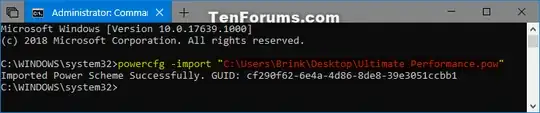
When finished, you can close the elevated command prompt if you like.
Source Restore Missing Default Power Plans in Windows 10 | Windows 10 Tutorials