I created a limited user account and want to restrict USB and CD drive access using group policy settings. Hence I want to use gpedit.msc to enforce restrictions on the limited account and disable access to USB and CD drive, and prevent the limited account from modifying those changes. How can I achieve this without restricting any other accounts?
4 Answers
In Windows Vista and later you can apply policies only to a specific account, but you have to load the group policy object editor from the Microsoft Management Console, not by opening the snapin directly.
- Open mmc.exe
- When the MMC console opens, click "File" -> "Add/remove snapin"
- Select "Group Policy Object Editor" and click the "Add >" button
- In the dialog which appears, click "Browse".
Click the "users" tab and select a user.
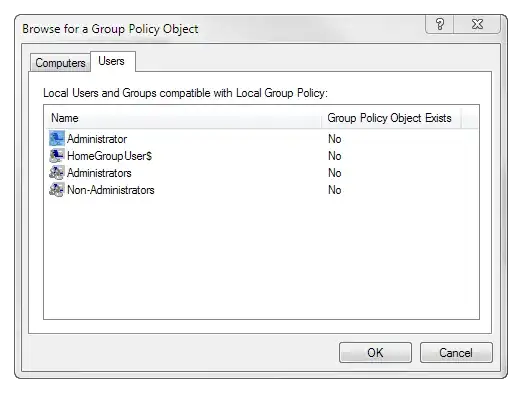
- Click "OK", then "Finish", then "OK" again
You will now have a group policy user object for the selected user. Apply whatever restrictions you want. You may be interested in checking out "Hide these specified drives in My Computer" in User Configuration > Administrative Templates > Windows Components > Windows Explorer.
You would have to makes these group policy changes from an administrator account, not from the limited account.
- 9,511
For restricting access to USB devices, Microsft has a KB article about denying permisison to certain files - http://support.microsoft.com/kb/823732. You might need to leave SYSTEM with access to the files for the other accounts, some trial and error is in order.
EDIT-
There seems to be some fairly affordable third party software that does what you're looking for, but I've not tested it myself. http://www.devicelock.com/
- 2,906
(I post "an answer" because I have not enough reputation to comment above. However, this information is important.)
Tested: Windows 8.1
The answer given by nhinkle above works well. However, it does not prevent you from opening a command prompt and navigate to the drives manually. Starting a JPG file on the other drive opens the image viewer.
You can disable the command prompt via "User Configuration\Administrative Templates\System", but I haven't found a way using the MMC to allow the command prompt while restricting it from navigating around.
There is a workaround, by accessing the "Security" "Properties" (right click) of the drive/root folder(s) (like D:), adding a dedicated line for the user account in question and check "Refused" "[x] Total Control" (might be labeled differently, I use a non-EN Windows version).
- 321