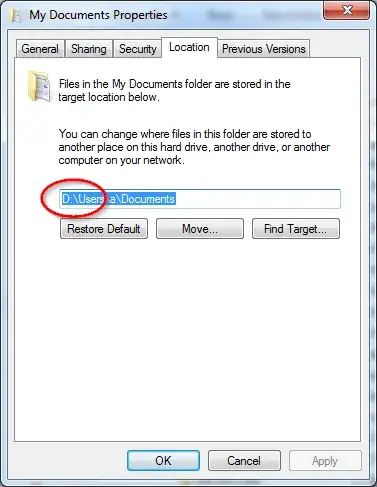Somewhat related to my previous question.
So I ran out of space on my primary C drive (I'm using Windows 7), and choose to move all of "my documets" folder locatoin to d:\ drive, thought it would be free up 7GB of space that it was taking on C drive.
I ran windirstat before and after and it is exactly the same. Moving "My Documents" to D drive did not work. Am I missing anything.
Interesting if I try to move MyDocument location to default c:\ it throws error, not enough free space. What is wrong, is WinDirStat is reporting wrong but obviously I dont see any any free up space in my C drive after moving documents.