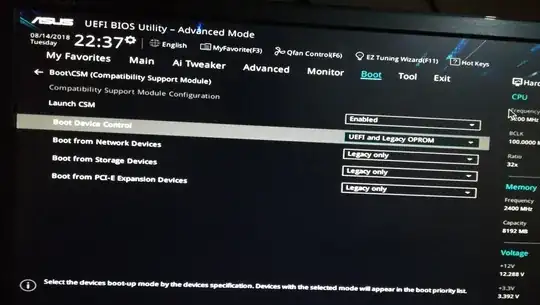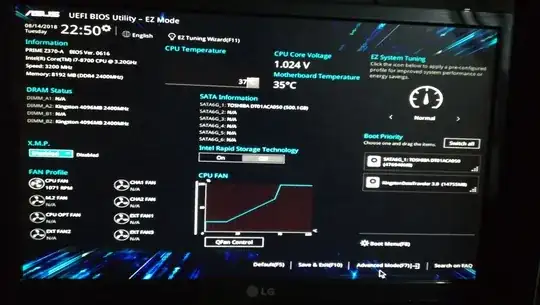I'm building a brand new PC with an ASUS PRIME Z370-A motherboard and a Samsung SSD 970 EVO NVMe M.2 250GB.
However, my motherboard does not seem to be able to recognize the drive as the it neither shows up in UEFI nor in the Windows 10 Installer.
I tried installing it in the two M.2 sockets that the motherboard has:
- M.2_1 socket supports PCIe 3.0 x4 and SATA mode M KEY design and type 2242 / 2260 /2280 PCIe and SATA storage devices.
- M.2_2 socket supports PCIe 3.0 x4 M KEY design and type 2242 / 2260 /2280 PCIe and SATA storage devices.
However, the drive is not recognize in either socket.
I also tried applying several configurations to the Compatibility Support Module and it still does not detect it.
UEFI setup photos:
¡UPDATE!
I had to take my pc to a technician and, from what I remember he did, put another ssd m.2 on the motherboard, he tried activating / deactivating options (the truth did not seem that he knew what each option does and it was something that I had also tried) and in some of those attempts, eureka! the disk was recognized and appeared in the UEFI configuration panel.
I wanted to know which of the options he activated was indicated for it to work. I restored the options to the factory state and the ironic thing was that ... the disc was still recognized by the mother card! It could have been that I did not fit the disc right into its socket, but I honestly made several attempts and even applied a lot of force that I feared damaging it.
An unsolved mystery. But the important thing is that it works.