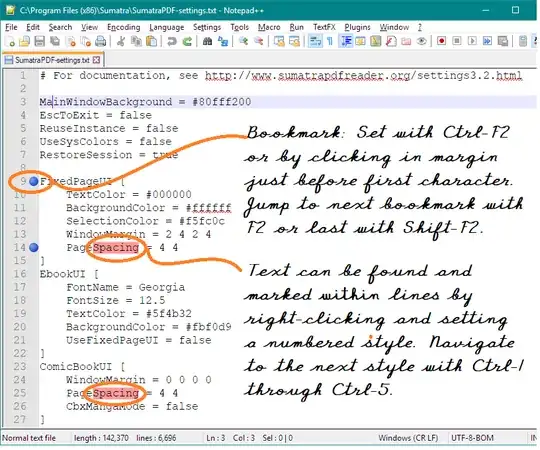I have TextPad on my home computer, but I can't use that on my work machine. It has an option where it remembers cursor position in certain cases. Here's an example:
<li>text one</li>
<li>text two is longer</li>
Let's say I put my cursor after the first LI and started typing
<li class="example">text one</li>
<li>text two is longer</li>
In TextPad, if I hit the down arrow, the cursor will snap back to be after the second LI, so I can immediately type (or paste) the same class. But in Notepad++ the cursor will simply end up after the n in longer, and I have to click or backtrack to get back to the LI tag.
Is there any option in Notepad++ to replicate the TextPad behavior?