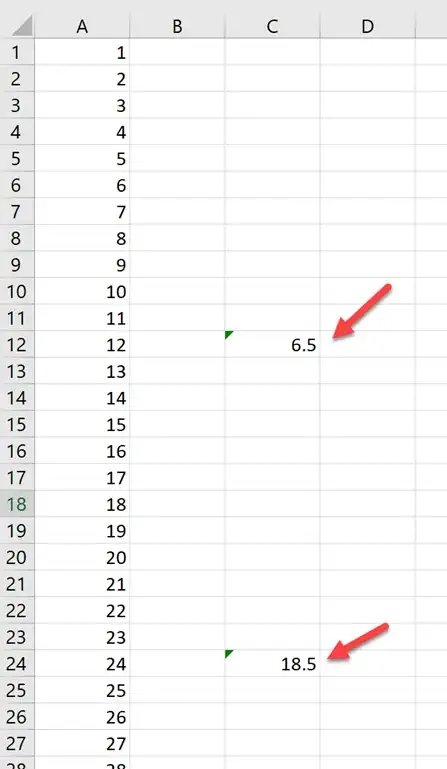These few lines can help you to create MACRO, to get average for every 12 rows.
Note, To get Average for first 12 Rows select any cell of Row 1 like B1, C1 or D1 and Run this MAcro, then just fill the Cell down to get Average of another set of 12 Rows.
Sub Average()
ActiveCell.Formula = "=AVERAGE(OFFSET($A$1, (ROW() - ROW($A$1)) * 12, 0, 12, 1))"
End Sub
Or, you may use this formula also as Non VBA solution.
C2 =AVERAGE(OFFSET($A$2,(ROW()-ROW($C$2))*12,,12,))
Edited: Both solution has smart approach where rows to get Average are editable.
For example if Average of every 16 rows is required to be calculated then for Non VBA solution*12,,12, should be replaced with *16,,16, Likewise for VBA solution *12,0,12,1 should be *16,0,16,1
N.B.
- Fill Non VBA formula down.
- Adjust cell references in Formula &
Code as needed.