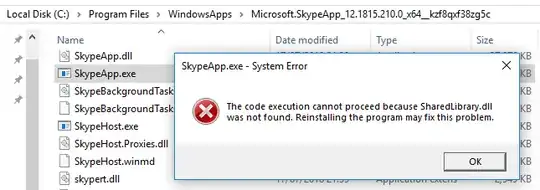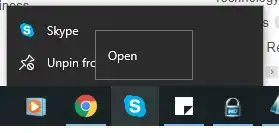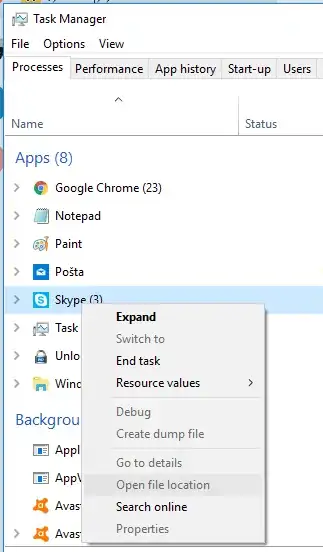You should have the ability to select "Automatically Start Skype" from settings, in Skype. Click the ellipsis next to your name, and the settings window displays. Select 'General', and turn on "Automatically Start Skype":
Skype_Settings
If you don't see this for some reason, I would create a task to start the program at startup:
- Click the Windows icon, and in the search box/Cortana type "Task Scheduler"
- In the header menu bar, click 'Action'> 'Create Task...'
- Once the new windows displays, select "Run whether user is logged on or not", "Run with highest privileges", and provide a name (i.e. "Skype_on_startup")
- Select the tab titled "Triggers", and select New
- At the top, click the drop down next to "Begin the task", and select "At Startup"
- Then select "Enabled" at the bottom, and finally the OK button
- Select the tab titled "Actions", and select "New"
- In the drop down box, next to "Action:", ensure "Start a Program" is selected
- Next, click the "Browse" button, and navigate to where Skype is installed (i.e C:\Program Files (x86)\Microsoft\Skype for Desktop\Skype.exe)
- Single Click "Skype.exe", and click "Open"
- Once complete, click "OK" at the bottom. You may need to provide your credentials.
Alos, you will likely need to run "./Skype.exe", from it's location in Program Files (x86), in command line/power shell. I don't believe Skype logs it's path, so "Skype.exe" isn't really a command.