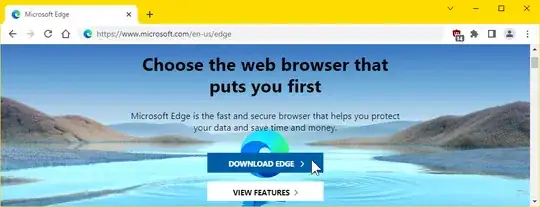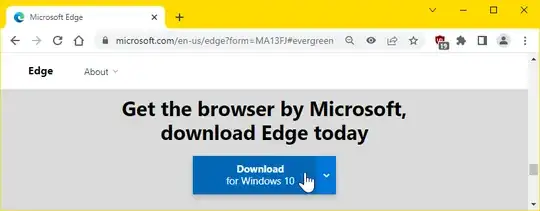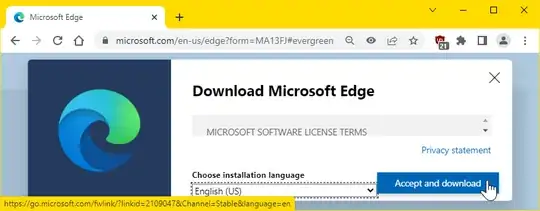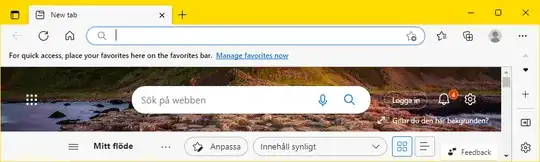How to reinstall Microsoft Edge on Windows 10 1
Can I download and reinstall Edge without resetting Windows?
– Yes. In one of my current web browsers, I visited
https://microsoft.com/en-us/edge,
which is the home page of Microsoft Edge.
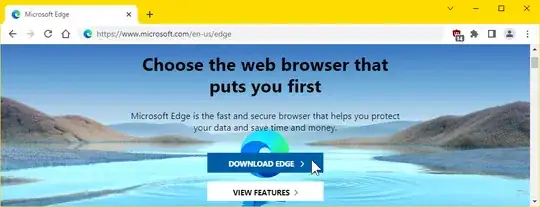
^ click to enlarge
I clicked "DOWNLOAD EDGE", which linked me to :
https://www.microsoft.com/en-us/edge?form=MA13FJ#evergreen,
where I clicked Download for Windows 10.
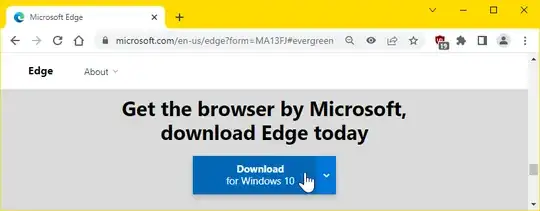
I chose English (US) as my language, and then clicked
Accept and download.
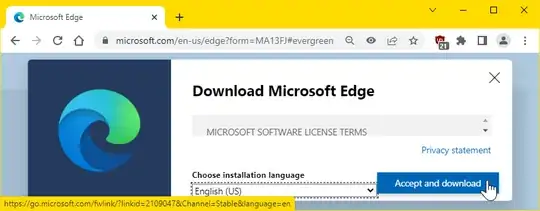
I downloaded and double-clicked the file MicrosoftEdgeSetup.exe.
The downloading and installing that followed, took less than two
minutes.
Microsoft Edge starts automatically.
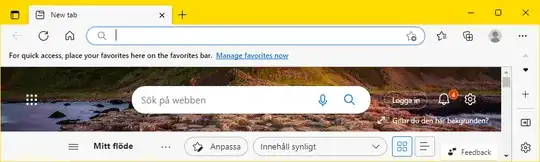
As you can see,
installing Microsoft Edge is like installing any other web browser.
If I transfer from another computer, which folders need to be copied?
You'll need to copy all folders under
C:\Program Files (x86)\Microsoft\ whose name start with Edge.
You should find the following four folders: Edge, EdgeCore,
EdgeUpdate EdgeWebView.
It won't matter if the folder EdgeWebView is missing, as it should
automatically and silently be created soon after you've started
running Edge on the target machine.
2
How I removed Microsoft Edge from Windows 10
I removed Microsoft Edge prior to installing it.
I started out by uninstalling according to
my own instructions on how it can be done.
As I want to mimic your situation as much as possible, I opened
the command line as administrator, and went to
C:\Windows\SystemApps, C:\Windows\WinSxS and %AppData%.
In each of those three directories, I ran dir *edge*, and then moved
or deleted all subfolders that matched the search.
3
References
1
When this question was asked in 2018, Windows 10 came with
EdgeHTML,
which Microsoft later renamed Edge Legacy.
I don't expect anyone to be interested in Edge Legacy these days, and
I therefore answer how to install the current Edge Chromium only.
2
If it doesn't, see
this rather detailed answer on how to install WebView2.
3
Press WinKey+r, type cmd, hold down
Ctrl+Shift, and press Enter
to open a command prompt as administrator.
Then cd C:\Windows\SystemApps and dir *edge*.
Do this also for C:\Windows\WinSxS and %AppData%.
Some of these files and folders are owned by Trusted Installer,
which makes it a bit complicated to delete or move them.
But it can be done.
All files and subfolders of those three directories belong to the old
EdgeHTML.
Hence, there is not really any need to remove them.
I wouldn't say I've removed every trace of Microsoft Edge from my
system, but I've mimicked what you say you did.