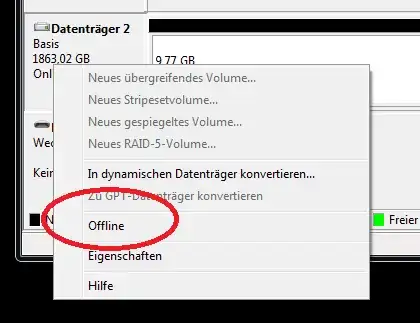Windows has a serious problem with hard drives.
I have a bunch of hard drives (6+) which I use only occasionally for storage, accessing them perhaps twice a day on average. The rest of the time, I keep them spinned down for obvious reasons.
The problem is, Windows (and/or the many poorly-written programs running on it) just loves to spin up these hard drives every so often. I've used diagnostic tools such as Process Monitor to see if there's any specific trigger, but there's not. Many different programs (example: Photoshop, games, etc.) can simply get "nosy" and try to sniff the properties of your drives or storage volumes for no apparent useful reason.
The spin-up process also takes a long time because of the number of drives involved. So launching Photoshop takes over a minute instead of the couple of seconds it should take because it has to wait for all of my drives to spin up (even though it's not actually using them, at all).
Is there a way to simply hide or otherwise completely restrict access to these storage-only drives at a volume level, so that they simply don't exist to any snooping programs except those I explicitly allow?
EDIT: NOT A DUPLICATE
I posted a similar question about drives but this question is different. The solutions posed in that question still allow the logical volume names to be seen (e.g. by using the mountvol command). Therefore, restricting access at the "drive letter" level is not enough. I want to be able to restrict access to (or limit visibility of) the actual volumes themselves.
Again, this question is not a duplicate: I am asking how to hide low-level volumes, not drives. They are different beasts.