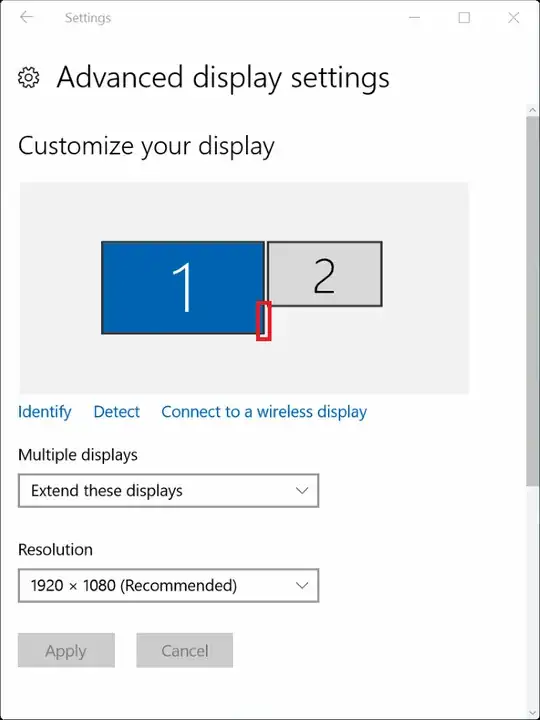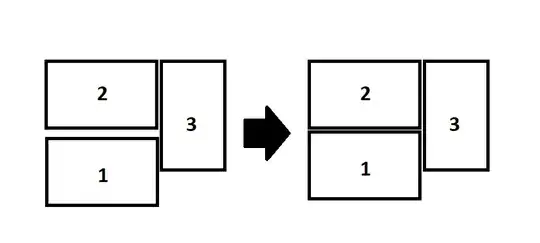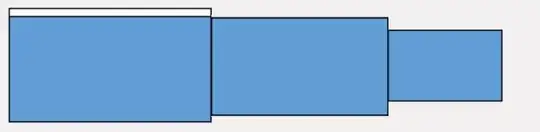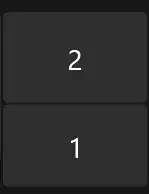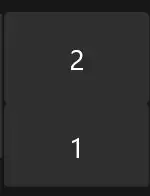It's not random, nor is it a display alignment issue. It's actually a 'feature' of Windows 10.
Note: If you want to be able to see for yourself that it is or isn't a display alignment issue, try moving your mouse at an angle so that the cursor 'rubs' against the edge of the display area as it crosses from one monitor to the other, then try doing the same thing again, but going from the second monitor back to the first. If it works in one direction but not the other, it's imperfect alignment, if both directions stop at the corner, it's due to this new feature in Windows.
I'm not sure what the technical name of this feature is, nor do I know if it was added in Windows 8, 8.1 or 10, but I do know it's not present in Windows 7, and it is present in Windows 10.
The feature I'm referring to is the fact that on Windows 10 moving your cursor from one physical monitor to another will be prevented if the cursor is close enough to the edge of the display area that it thinks you might actually be aiming for the corner of that monitor, instead of trying to get your cursor onto the other monitor. In my experience the threshold appears to be about 5 or so pixels.
I'm unaware of a way to disable this feature (if someone does know of a way, please post some info), however once you're aware of what's actually happening, it's fairly easy to simply move your cursor a little further from the edge of the screen to get around this virtual 'bump'.
Personally, at this point in my Multi-Monitor Windows 10 usage, I'm unsure if I like or dislike this feature, but it would be nice to have the option to disable it if desired.