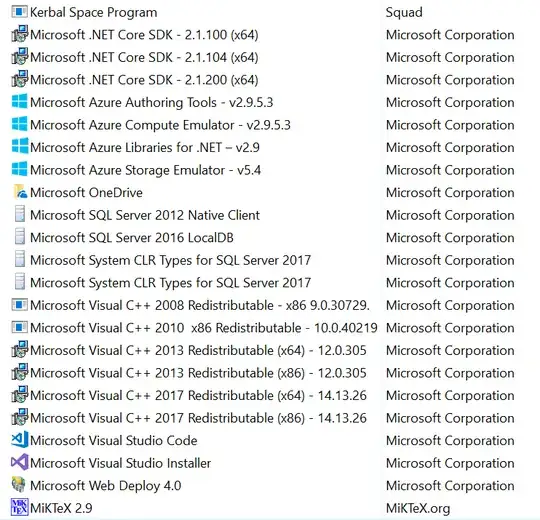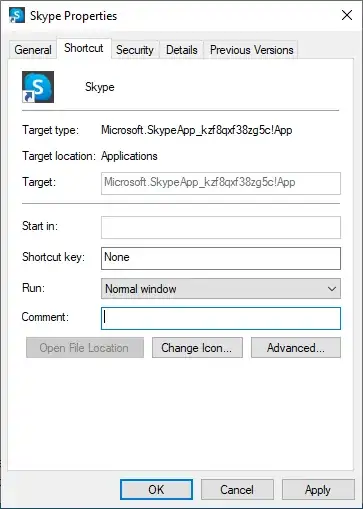The old way of uninstalling a program doesn't apply anymore. That is, Skype is not listed under Control Panel > Uninstall a Program.
I did a little googling and I found what some people said was a solution for them.
run powershell as administrator
Get-AppxPackage -allusers Microsoft.SkypeApp | Remove-AppxPackage
alternatively ...
get-appxpackage *skype* | remove-appxpackage
That logged me out of Skype but Skype is still there, launching at startup.
I do not want Skype. I want it off this computer like I would want a ceti eel out of my ear. That Microsoft obfuscates and changes the removal process to this degree concerns me.