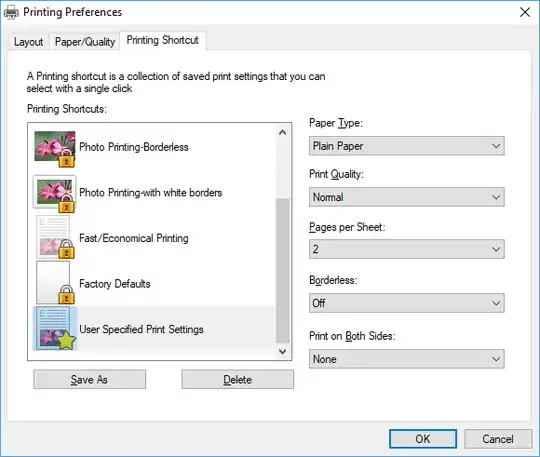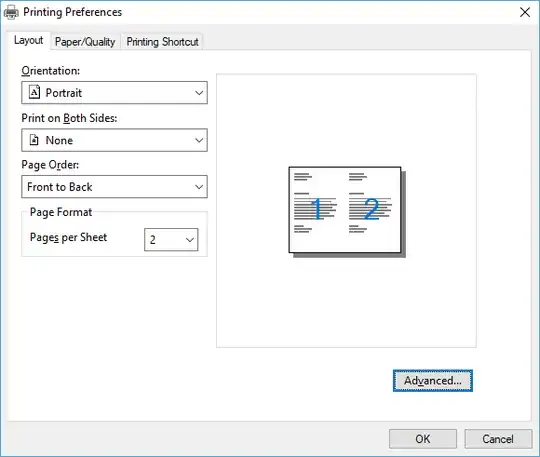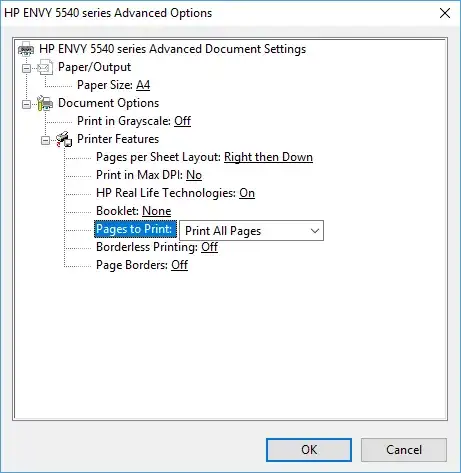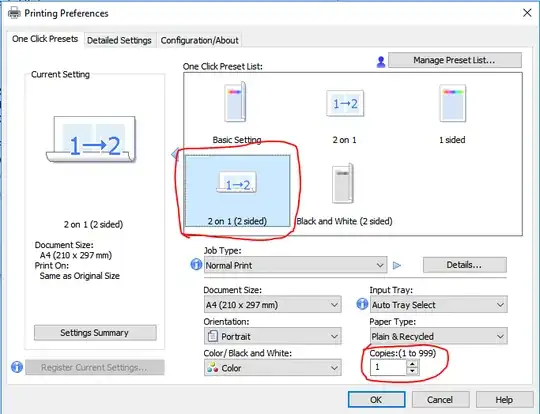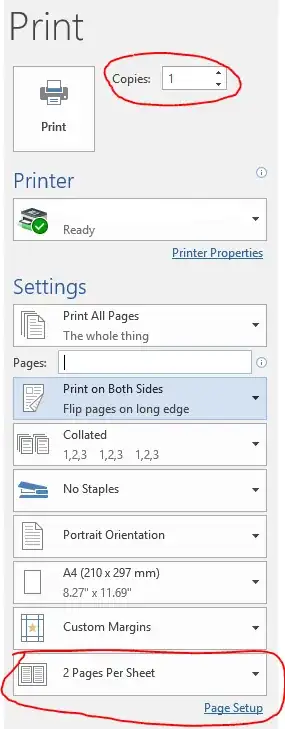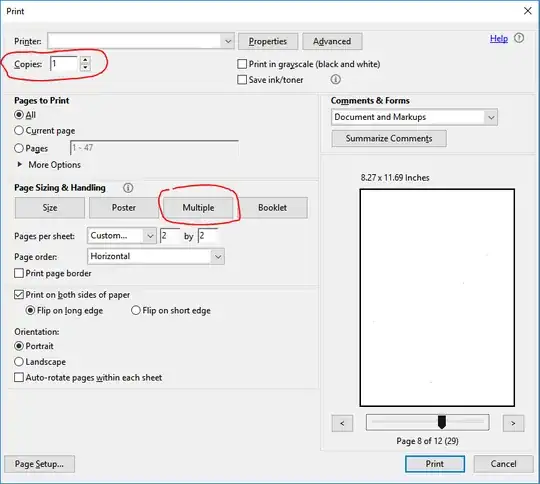I have a document which will print on a single sheet of A4 paper. I want to produce multiple copies of this at the A5 size. I wish to do this by printing two copies of each page per A4 sheet. Then later I shall manually trim the A4 sheets in half, creating the A5 handouts that I desire.
How can I make this happen with the Print dialog?
I am using an HP Envy 5540 printer.
At present the best I can do is to print on the 2-pages-per-sheet setting (which does the shrinking to A5) but I only get one copy (thus wasting half a sheet of paper each time).
Here is an example where the right half of the page comes out blank:
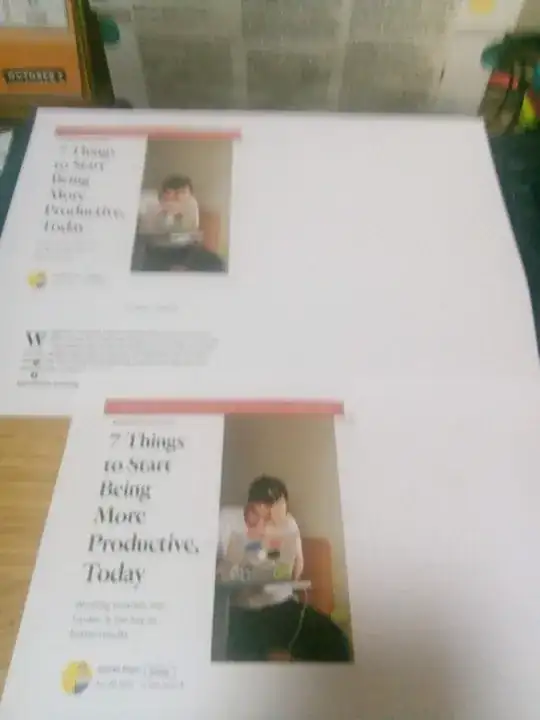
When I tried some sensible advice given by an answer below, I unfortunately got the same result. Here is what I selected: