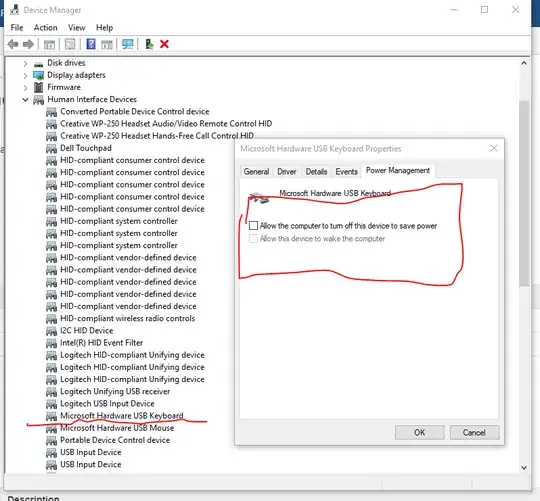I have Microsoft sculpt ergonomic keyboard which wakes up my monitor as soon as display is turned off due to power setting. As a result, display is momentarily turned off and then turned on right away. Effectively this is keeping my display on forever.
Following link mentions the problem but there is no solution:
Is there any remedy for this? I have updated OS patches, device drivers and everything...