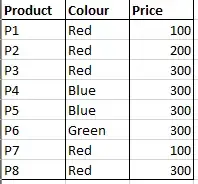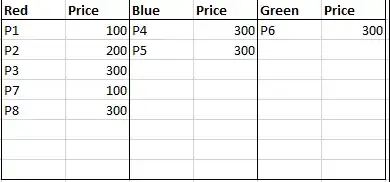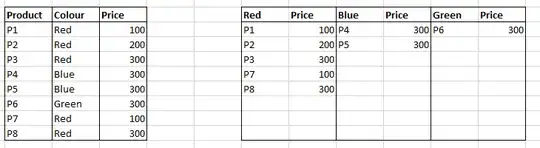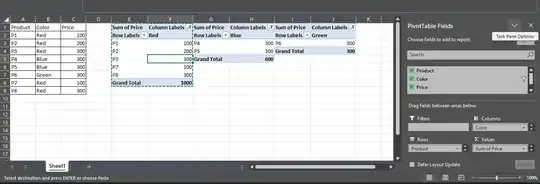I have a table with some data that is similar to the table below:
I would like to display a table on the right of this table to show each colour product in its own column:
The worksheet would therefore look something like this:
- When update the table on the left, i would like the table on the right to update automatically (including adding and removing rows).
After googling around, i found a few examples but none of them seem to do what i would like to do:
The data can be filtered but i am not sure if filtering can be done with multiple tables.
I tried a Pivot table but could not get it to show anything other than totals. Maybe i did something wrong but the only view i could get was totals and sums of the values - i could not create the second table using a pivot table.
Is it possible to do this with VLookup but not have blank entries where there is no match?