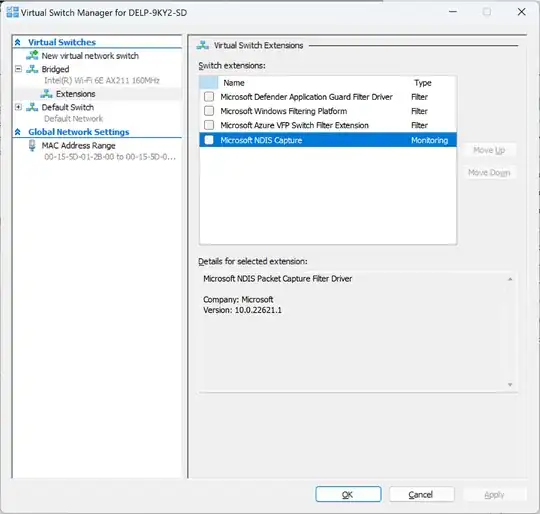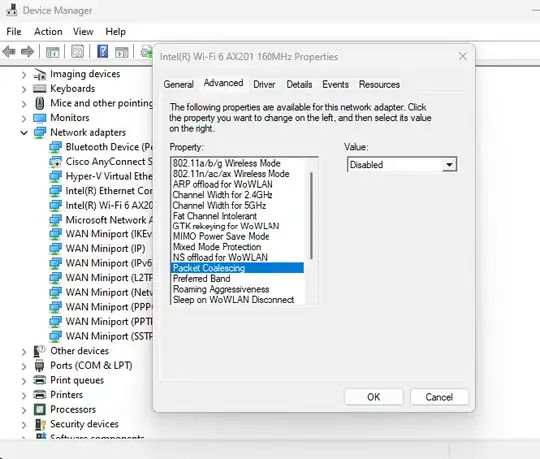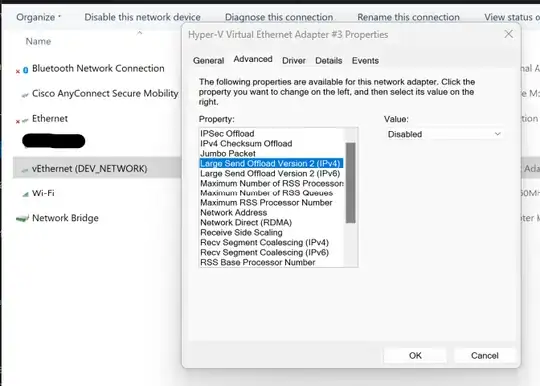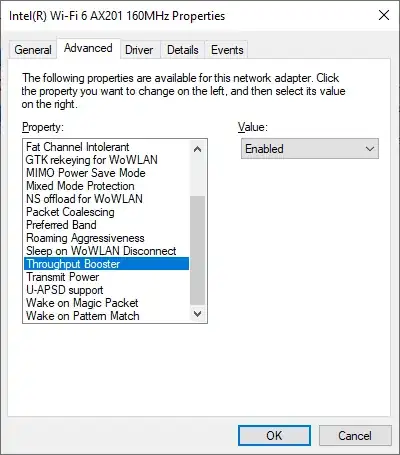I've set up my Hyper-V environment (Win 10 Pro 64-bit, update 1809) to have an external virtual switch bound to my wifi adapter and shared with the host OS. I've used this virtual switch with my Debian guest VM to access the internet and the local network.
This was fine up until a couple of days ago when my host's network suddenly dropped network throughput from something like 350Mbps to 8Mbps.
Removing the external switch causes the slowdown to go away completely.
I've tried disabling VMQ, even though my wireless card driver doesn't support it (it's the built-in Qualcomm wifi chip on an Asus Strix z270e motherboard), but that didn't change anything.
Is there a way to have an external switch that shares the connection with the host without these problems, or a resource I can study to figure out how to get around these problems? I need the VM to be exposed to the local network, since I connect to it via test devices connected to my LAN.
Update 1
The answer provided here does describe my situation correctly, and I've tried the solution by making applying the following steps:
- creating an Internal virtual switch,
- selecting the internal virtual switch and my wifi NIC in the network control panel and selecting "create bridge" from the context menu.
This resulted in the same slowdown as before with an external virtual switch.
External links
https://win10.guru/hyper-v-external-switches-killing-networking-in-insider-builds