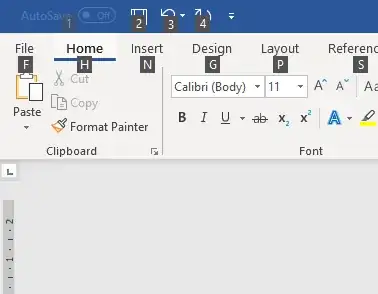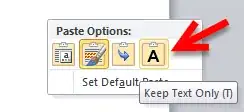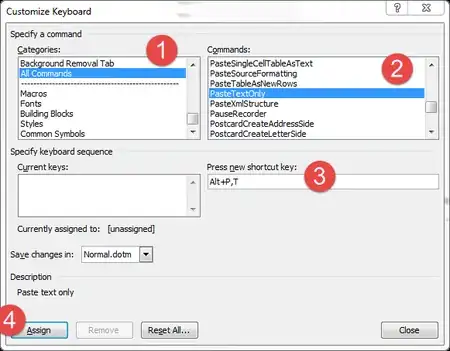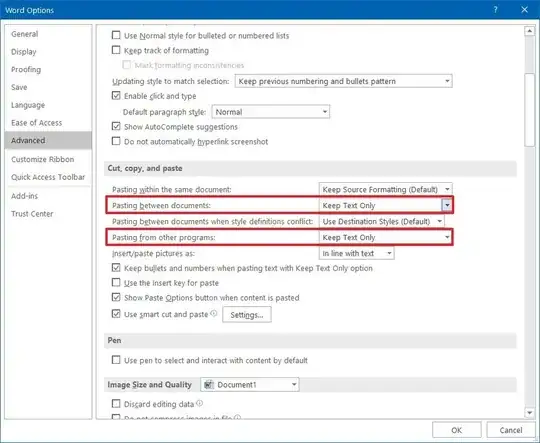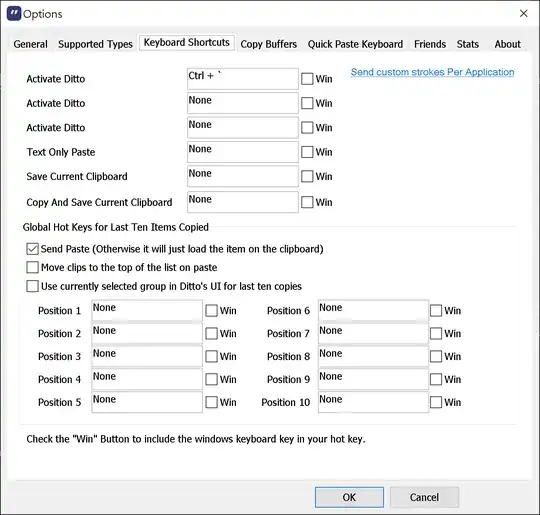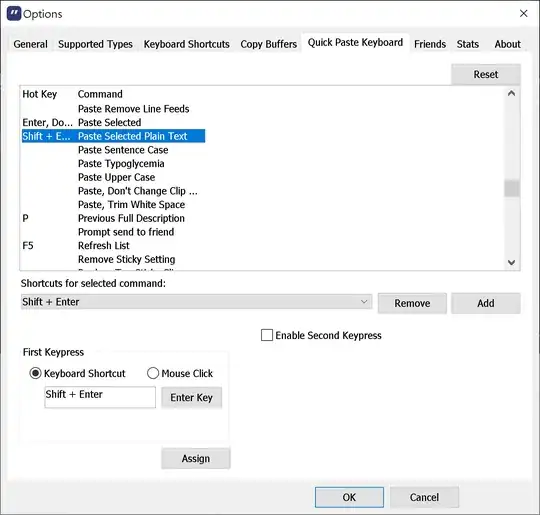In Microsoft Word 2019, if I want to paste using: Ctrl+Shift+V, that doesn't work, what is the new shortcut?
10 Answers
Or, you can simply set the keyboard shortcut for PasteTextOnly to Ctrl+Shift+V, then it works like before again.
That shortcut is a bit hidden though, so here's the steps how to get there:
File>Options>Customize Ribbon>Keyboard shortcuts: Customize...- Under
Categories, selectAll Commands - Under
Commands, look forPasteTextOnly - Set the keyboard shortcut for
PasteTextOnlyto Ctrl+Shift+V
- 30,396
- 15
- 136
- 260
- 1,599
There seems to be no direct shortcut for that, but here's something you can do:
Paste text (Ctrl+V) and then press Ctrl for paste options to appear and then press T for pasting the text with "Keep text only" paste option.
The result will be pasted text without formatting.
You can also Ctrl+V then press backspace if a link was pasted and it will undo link formatting.
This works in older versions of MS Word too.
- 3,072
The classic Alt menu shortcut still works with the Ribbon.
Therefore you can just use Alt+H, V, T
It should be faster than Ctrl+Alt+V then select Unformatted text
Of course this applies to the default US English locale. If you use a different locale then check the corresponding mnemonics on your ribbon menu
- 30,396
- 15
- 136
- 260
Ctrl+Alt+V does the trick. It opens up Paste Special, then you need to select Unformatted Text to get the desired result.
- 30,396
- 15
- 136
- 260
Method 1:
The first way is a right mouse click and use this paste special option (keep text Only)
Method 2:
You need to assign a shortcut (Ctrl+Shift+V) for this operation
(Note: by default Microsoft Word does not set a shortcut for it so we need to set it by own)
File>Options>Customize Ribbon>Keyboard shortcuts: Customize.- on Left
CategoriesList section, click onAll Commands - Under right
CommandsList, select forPasteTextOnly - then Set the keyboard shortcut for
PasteTextOnlyas Ctrl+Shift+V
Method 3:
Permanent/Ms Word Default Setting
You can use this option which will each time paste as plain text by default
- 30,396
- 15
- 136
- 260
- 236
- 3
- 3
I maintain a free and open-source tool #DevComrade for pasting unformatted text anywhere in Windows by default, not just with MS Word.
DevComrade now monitors Windows Clipboard for text with rich formatting and replaces it with plain text on-the-fly. That can be turned off/on from the system tray icon menu.
Simply use Ctrl+V for pasting plain, unformatted text system-wide. Or, if your currently open application has any other default keyboard shortcut / menu item for pasting, that should work, too.
- 2,963
You can use a macro
Sub PasteSpecial()
Selection.PasteSpecial DataType:=wdPasteText
End Sub
Then assign it to shortcut of your choice.
See here Create a Hotkey to Paste Plain Text in Microsoft Word
Beware, you will overwrite the default PasteFormat by using Ctrl+Shift+V.
@Kira Resari's Word-specific, one-step shortcut is much better than having to learn and execute a sequence of keypresses every time you need to paste unformatted text. But I'm with @noseratio, a general solution for that works throughout Windows is even better. AutoHotkey is great for the purpose, if you need or might use it for other reasons as well.
The code excerpt below shows how I'm currently doing it in AutoHotkey. Note that this script preserves the original content of the Windows clipboard so that you can still paste formatted text if you need it elsewhere or change your mind.
My particular shortcut is Ctl+v pressed twice in very quick succession, just because I find it easier to remember than a combo like Ctrl+Shift+V. But if you want a separate shortcut such as Ctrl+Shift+V, follow the shortcut definition line with the portion of the code beginning with beginning on the line after CopyUnformattedFromClipboardand continuing through and including the next Return (delete everything else).
Please consult the AutoHotkey docs for details on how this works. I very likely cribbed the timer routine (that decides whether Ctrl+V twice in quick enough succession) from a generous AutoHotkey expert, but am unable to give them their due credit now.
; hit Ctl+v twice really fast to paste unformatted text
; Ctl+v pressed repeatedly, just with a little more time between presses, still pastes formatted text
; timings here seem about right but you can fiddle with the Sleep and delay settings (currently the latter is 175)
; SEE "MultiPress hotkey function.ahk" for explanation
$^v::
Action := MultiPress("CopyRegularFromClipboard, CopyUnformattedFromClipboard",175)
Return
CopyRegularFromClipboard:
Send, ^v
Return
CopyUnformattedFromClipboard:
Clip0 = %ClipBoardAll%
ClipBoard = %ClipBoard% ; Convert to plain text
Send, ^v
Sleep 500 ; to make sure the clipboard is emptied I guess? (before transferring the original formatted back text to it)
ClipBoard = %Clip0%
VarSetCapacity(Clip0, 0) ; Free memory
Return
TakeAction:
SetTimer, TakeAction, Off
if (IsLabel(Action))
Gosub, %Action%
Sleep 200
;Tooltip required to shut off the notification if used
Return
MultiPress(actionList = "", delay = 500)
{
Static pressCount := 0
pressCount := ( ((A_PriorHotKey = "") || (A_ThisHotKey = A_PriorHotKey))
&& (A_TimeSincePriorHotkey < delay) ) ? (pressCount + 1) : (1)
if (actionList = "") ;this option flags to just return count to caller
Return pressCount
SetTimer, TakeAction, % delay
Loop, Parse, actionList, `,, %A_Space%
if (A_Index = pressCount)
Return A_LoopField
Return False
}
- 30,396
- 15
- 136
- 260
- 151
Paste plain text with Ditto in MS Word or elsewhere, on Windows:
Ctrl + `, then SHIFT + ENTER.
Shortcut config:
- 24,246
- 64
- 231
- 400
The fastest way if you use this often is to record a macro in Word and assign a keyboard shortcut of your choice, as described above by Max. The only catch is that the recorded macro seems to differ in different editions of Word. In word 2003 it is:
Selection.PasteSpecial Link:=False, DataType:=wdPasteText, Placement:= _
wdInLine, DisplayAsIcon:=False
Alternatively, Win users can avoid AutoHotKey by just using the "Paste as Plain Text" feature in Microsoft PowerToys. You can assign a keyboard shortcut of your choice, and it works across all programs. Just remember that PowerToys must be running in the background, with this feature enabled. It can be set to run at startup.
Also note that both methods use formatting at the insertion point. For example if you insert at a place where italic is on, the inserted text will be in italic.