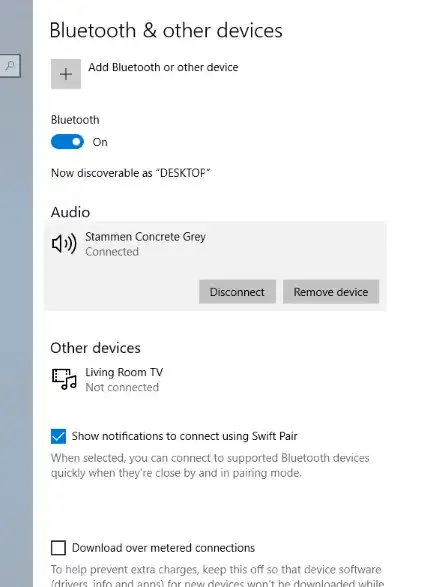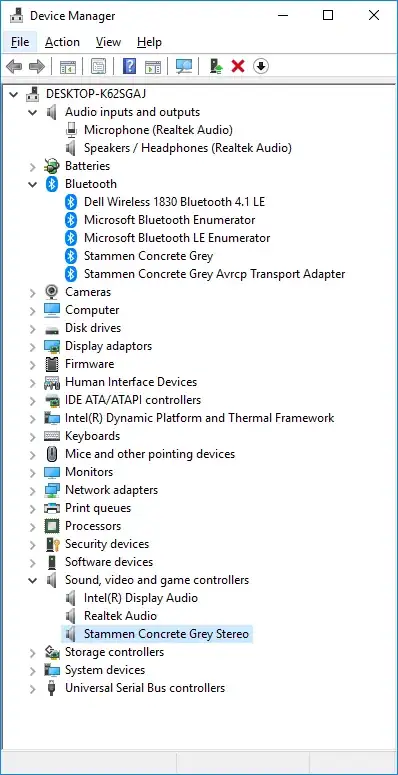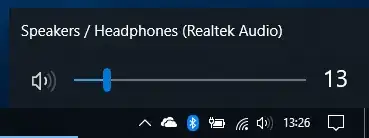I will share my experience and it may help.
So basically this is the architecture:
[Your BT device (headphones - sink)] <-----> [BT Stack hardware] <----> [Audio Driver] <----> [OS software]
........................................................................................................./\.................................................../\
................................................................................................[services]......................................[services]
Let's have a ride through this architecture so that we can troubleshoot it whole.
Your BT device, be it headphones with or without microphone will connect to your PC via SDP (discovery)
This way the PC gets information about the headphones or earbuds and may proceed further.
For this to work, the following services (run services.msc for list) must be running, as BT Stack hardware depends on them:
Bluetooth Support Service - This service provides BT Stack hardware with software servicing so that it works.
Network Connections Broker service - Without this service you can connect to existing devices, but cannot find new ones.
Plug and Play - This service supplies other services with its functionality. It is recommended to have it on, although it is not critical.
BthA2dp - Some more modern headphones will not negotiate "stereo A2DP" without this service running. Hidden magic, use registry: (HKEY_LOCAL_MACHINE\SYSTEM\CurrentControlSet\Services\BthA2dp)
AVCTP Service - If your headphones use something with Avctp, enable this (HKEY_LOCAL_MACHINE\SYSTEM\CurrentControlSet\Services\BthAvctpSvc)
Bluetooth Audio Gateway Service - Without this your handsfree profile will not function
There are other services providing various exotic functionalities. Enable them if nothing works for you:
BthEnum, BthHFAud, BthHFEnum, BthLEEnum, BthPan, BTHPORT, BTHUSB
To enable these services using registry, change "Start" key to value 1 or 2. 3 and 4 will disable the service.
Now, windows builds a registry-based device object. This can be found at (run "control printers") or
Start->Control Panel->Devices and Printers->{your bluetooth device}->Properties
In the Hardware tab we see all drivers that windows uses with this device. The device announces its functionalities and once it is
ready to be used (all drivers install and start up), they are listed here, but we are getting ahead of ourselves with this.
The services are virtual driver features that this devices supports and negotiates between the source (PC) and sing (headphones)
Audio Sink is the "Music", "Stereo", or "A2DP" feature of the headphones.
Handsfree Telephony is the "Voice", "Hands Free AG" or "HFP" feature of the headphones.
The device in the "Devices and Printers" GUI is a view of registry folder at "HKEY_LOCAL_MACHINE\SYSTEM\CurrentControlSet\Services\BTHPORT\Parameters\Devices"
When you delete a folder corresponding to the device (identify it by 'Name' key inside the folder), windows will "unregister" the device.
It gets immediately removed from "Devices and Printers" and also from bluetooth devices window. Delete this registry only if you messed something
up and you want to start from scratch.
These headphone's functionalities in the device properties are managed by bluetooth driver instance for each device. This can be seen using Device Manager.
Win+X or Windows+R & "devmgmt.msc" -> Bluetooth category -> {Your device's drivers}
These drivers come usually in 3 forms:
My Device - This is responsible for general connection between the headphone and the audio driver through.
My Device Avrcp Transport - This is responsible for A2DP protocol pairing support
My Device Avrcp Transport (hidden) - This is internal registry driver entry. Windows is weird. Delete it or not, does not matter.
These drivers are to be initiated automatically upon bluetooth device pairing. If you uninstall them, they will be reinstalled.
Next, there is BT Stack to Audio Driver.
BT stack upon functionalities negotiation initializes the audio driver instance and configures the use of it. Bluetooth stack will use selected
audio driver based on its utilization (whether you are playing sound through it or not), and that is based on your profile (stereo or hands free).
The audio driver can be seen in Device Manager (devmgmt.msc) under "Sound, video and game controllers".
For each device (headphones, bt speaker..) there may be one or more devices (usually 2 - MyDevice Stereo and MyDevice Hands-Free AG Audio).
These drivers are managed by the bluetooth service pipeline and when you uninstall the driver, it should be installed at pairing step.
It may help to uninstall conflicting drivers (maybe using Device Manager->view->Show hidden devices). If you uninstall the device it
will be installed automatically, but if you disable it, profile corresponding to the driver will not work. These drivers correspond to
outputs in the Sounds window (run mmsys.cpl), or in your list of devices in the bottom right corner speaker icon.
If a device is listed there but it does not work, ensure all necessary services are enabled and the device in devices and printers has enebled functionalities.
The last step is Audio driver to OS software and this just means that any application can play music using the same device.
So in summary: Check if pairing works (enable necessary services), pair the device, check its configuration in devices and printers,
enable necessary services to have music and voice profiles allowed and be sure the audio and bluetooth drivers for that device are not corrupted.