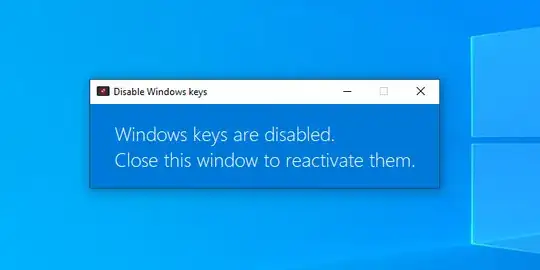Between Ctrl and Alt, modern keyboards have an abominable key: the 'Windows' key :P
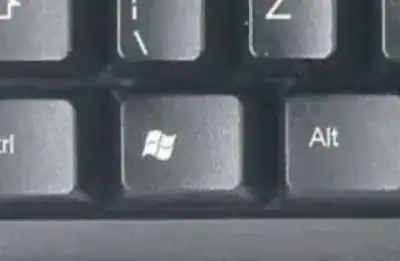
By default, when this key is pressed alone it opens the Start menu. Many applications and a great number of games work in fullscreen mode, and if you press this key accidentally, most of times because you wanted to press the Ctrl or Alt keys, the application usually freezes for a while and minimizes itself. If you are lucky, your videogame will pause, but sometimes it continues even when it is minimized.
Is it possible to disable the 'Windows' key?
It would be possible to show the Start menu with another combination of keys? I would like to keep combinations that use the Windows key working, like Windows+L, which leaves current session.