How can I remove the "Open Folder as Pycharm Community Edition Project" from the right click context menu (shown in the picture below).
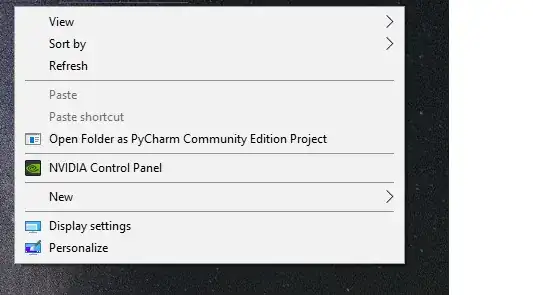
How can I remove the "Open Folder as Pycharm Community Edition Project" from the right click context menu (shown in the picture below).
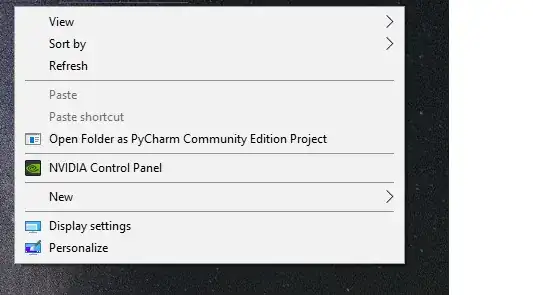
First of all, Win + R and type regedit (Registry Editor), press Enter.
To delete "Open Folder as PyCharm ..." in the menu when right click on the folder background:
Computer\HKEY_CLASSES_ROOT\Directory\Background\shell\PyCharm Community Edition.To delete "Edit with PyCharm ..." in the menu when right click on the file icon:
Computer\HKEY_CLASSES_ROOT\*\shell\Open with PyCharm Community Edition.To delete "Open Folder as PyCharm ..." in the menu when right click on the folder icon:
Computer\HKEY_CLASSES_ROOT\Directory\shell\PyCharm Community Edition.@LanternD's answer is just correct, carefully follow the steps would solve the problem cleanly.
However, there's a tiny problem in filepath due to Markdown's escape grammar. In solution 2:
- To delete "Edit with PyCharm ..." in the menu when right click on the file icon:
Navigate to "Computer\HKEY_CLASSES_ROOT*\shell\Open with PyCharm Community Edition".
The correct path should be Computer\HKEY_CLASSES_ROOT\*\shell\Open with PyCharm Community Edition. Notice this part: HKEY_CLASSES_ROOT\*\shell, there should be a backslash before the asterisk. Markdown grammar recognizes \* as trying to escape the asterisk symbol, so that backslash was omitted.
I was originally going to just edit the correct answer above, but it requires at least 6-characters' change. Also my reputation isn't enough for me to add a comment below that answer, so I chose to make a new answer instead. I am not sure if I should do it this way, please correct me if needed.
I tried this but I was unsuccessful and read many webpages to get rid of this. After that, I found a solution which I m gonna to show you.
First of all type win+r then type regedit and press enter. Now, follow these steps:
To delete "Edit with PyCharm ..." in the menu when right click on the file icon: Navigate to Computer\HKEY_CLASSES_ROOT*\Directory\shell\Open with PyCharm Community Edition. You have to delete this folder.
To delete "Edit with PyCharm ..." in the menu when right click on the file icon: Navigate to Computer\HKEY_CLASSES_ROOT*\Directory\Background\shell\Open with PyCharm Community Edition. You have to delete this folder.