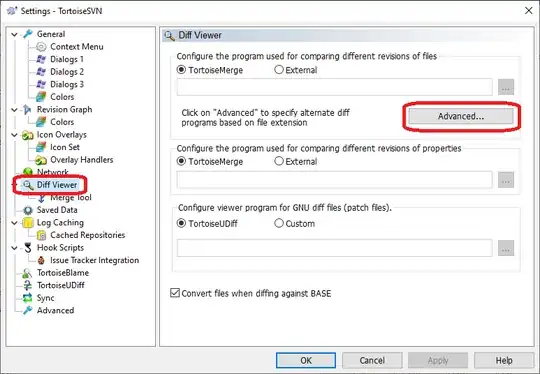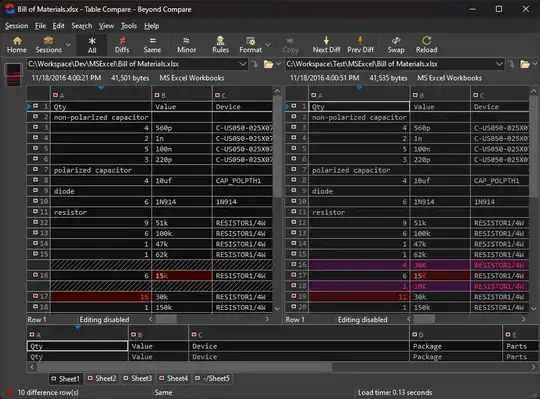Another idea: try some other diff tool that supports diffing Excel files
One of the best diff tool is Beyond Compare
Beyond Compare is multifaceted, providing built-in comparison viewers for a variety of data types. Compare .csv data, Microsoft Excel workbooks, and HTML tables in a Table Compare session. Compare images in a Picture Compare session.
...
Table Compare
A Table Compare session compares delimited data files cell-by-cell. Data can be sorted and aligned on key fields, and unimportant columns can be ignored.
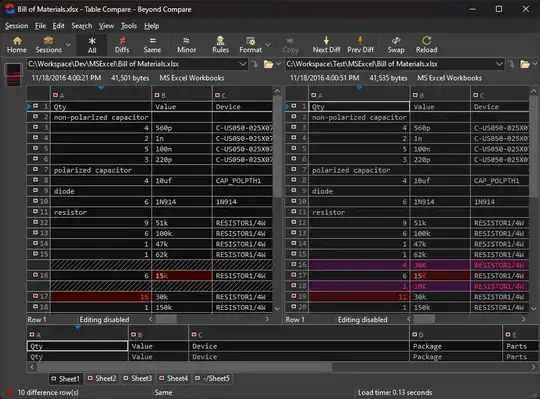
It's not free but it's great and is my favorite
For a free and open source solution you can convert to CSV/TSV and use WinMerge
Table Compare
- Shows CSV/TSV file contents in table format
- Text can be wrapped for each column
If you don't need to view in table format and just want to compare raw texts outside of functions then you can try Araxis Merge
Directly open and compare text from Microsoft Office (Word and Excel), OpenDocument, PDF and RTF files
Save time by directly loading and comparing popular file formats. Alternatively, you can copy text from other applications and paste it into a Merge text comparison window.
https://www.araxis.com/merge/features.en
It can even compare formatted texts. Note that the comparison is read-only, you won't be able to save the edited Excel files