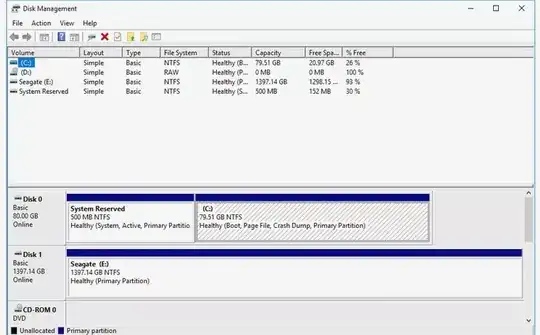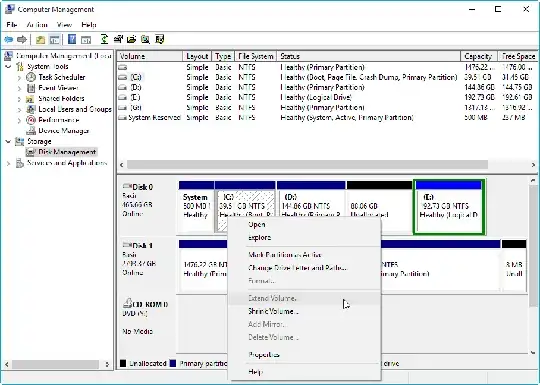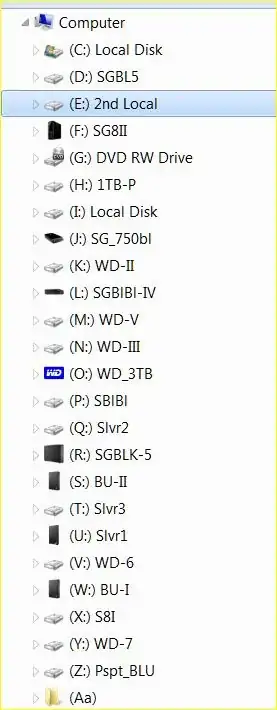To make EVERYTHING stated below, a LOT more clearer, PLEASE REFERENCE: What if the hard disk is partitioned into more than 26 sections in Windows?
Can this "assigning drives to a Folder" (see referenced link above) in Windows 7, be explained in a MUCH more "simpler" way, please?
How do I get my Windows 7 machine to "recognize" HDD's that surpass the 26th letter mark (Z:)? Because from what I understand, I CAN! ; )
In "reality" I have less additional letters with the following as a "normal" set-up:
- A: and B: drives are "hidden", "Floppy Drives"
- C: drive is used for OS
- D: drive is used for CD/DVD/BR R/W drive, and
- E: drive being used as a "Recovery" partition.
The link is saying that I can make a "Folder" and assign drive(s), to the folder(s). But I am at a loss as how to achieve this.
IF someone could explain this, as they were explaining it to someone who has absolutely NO clue as to what "Disc Management" is, would most certainly be appreciated. As I have absolutely NO clue... : / Simply referencing "Disc Management" might as well be referencing "Planet Pop-Tart". A step-by-step procedure explaining HOW to do this, would be awesome!!
Thank you in advance, for ALL of your time and effort that you have put into the original Thread (please see and READ link above for clarity) and thank you so much, for sharing your knowledge and information on THIS one. I am truly grateful. : ) -EB
EDIT 1: Thanks again, @dmb for you kind RE. : ) Just to clarify a few thing for me, if you don't mind... For your carification, not only "DM are foreign to me, but ANY of the "workings" if Windows baffles me... Like ANY of the "Administrative" utilities. LOL! Seriously! When I originally posted the request, to be "explained, as if explaining to a child"... I meant it. But it was "edited" out, for me. : S So you didn't get to read that part.
I need this explained as if one was writing a SUB-"For Dummies" book.
I am NOT seeing "Disc Management" under the "Administrative Tools" Folder. It jumps from "Data Sources (OBDC)" to "Event Viewer". No "Disc Management" in-between.
After a bit of "clicking" and looking, I DID find "Disk Management" in the the "Computer Management" pop-up window after clicking on "Administrative Tools".
I DO see an option of "Change drive letter and paths..." when I click on a drive letter under the "Volume" column...
Am I getting close?
Also, am I to create these "Mount Folders" in ADVANCE of going to "Disk Management"?
If so, the WHERE should these "Folders" be located?? Do I create them on the C: drive? On a separate, internal HDD (G:)? ...not too sure on where to go from here and I do NOT want to "crash" or make my HDD unreadable. I am TOTALLY in uncharted waters here (personally). I hope you can understand and appreciate my situation.
As for the "Why?" question? I can honestly only answer with the proverbial "Because I can, and I want to see it actually be done". ; ) And yeah, ONLY Windows... no other OS's in my "life" at the moment, or any other time in the past. LOL!! Unless an Apple IIe counts. ; )
Oh! And this may be jumping ahead a bit (maybe a LOT?) but once a HDD is "assigned" a folder, will that drive ALWAYS go to that folder (when reconnected to the computer after its been disconnected)? IDK... maybe this question should wait?!?
Also, for more clarification, I am NOT 'talking" about "pen" or "thumb-drives" I am referring to actual, spinning, platter, USB HDD's. From Desktop (powered) to portable (USB powered). Does this matter or make a difference in ANY way??
Thank you AGAIN, in advance, for the clarification and assistance on this matter. : ) -EB
PS Again, ANY help on this would surely make me feel a WHOLE lot better, as I do NOT want to "break" anything. ; ) THAT would totally SUCK!
EDIT #2:
I'm STILL not "comfortable" enough to try this procedure. I'm kind of "stuck" between creating the folder and WHEN do I plug the drive in? And THEN when does the DM comes into "play"??
I AM feeling a LOT more confident, than when I firs posted this question. : ) Thank you for that!! But am STILL not 100% there...
It would be GREAT if we could look at this as writing a short, technical manual on how to actually do this. Step-by-Step. @DMB and @LawrenceC Clarified a LOT but I am still "hazy" on a few steps and the order in which they are done.
I am NOT trying to make this ANY more difficult than it need be, I just want to be 100% sure at what I am doing and that anyone coming along after me, is 100% as well. : ) As it stands, I am not 100% confident that I can make this "happen". : ( And will not proceed until I am FULLY confident that I (or anyone as unsure as I am) can accomplish this flawlessly, the first time it is attempted. : )
Thank you all, for your patience and understanding.
There is (of course) something else that I would like to clarify. Do I HAVE to "reformat" the HDD being mounted INTO the folder or can I mount a HDD with information already ON it?
Meaning, does the HDD HAVE to be reformatted, BEFORE this "mounting to folder" thing will work -OR- Am I simply able to mount (for example) a 5TB, external HDD that is 90% full with data, to the folder WITHOUT having to reformat the HDD? This is (obviously) REALLY important to have clarified. : )
Also, to clarify, I remember reading multiple articles, when USB 1.0 FIRST came out, ...they were BOASTING 128 devices being "daisy-chained" together... now I KNOW this is a bit of a stretch and would PROBABLY result in "letting the smoke escape, out" of at least SOME of the wires... not a good thing. ; / So to be perfectly clear, this is NOT my goal. I just want to be able to plug-in, excess of the allotted "Z:" drive, into my computer. Say, a "Poor-Man's Cloud" system. LOL!! : D
This next part is ONLY for the question on "powered" -vs- Non-powered hubs and "pulling too much draw on the computer's USB port". It has absolutely NOTHING to do with "Mounting to Folders" ...at least I don't THINK it does...
For the two USB-2.0 NON-Powered and ONE USB-2.0 Powered ports, I am assuring that there are POWERED "hubs" involved. Even with the two USB-3.0 "powered" ports, I am using powered "hubs" as well. When the "portable" (non-powered) USB HDD's are being used, they ALL go into a powered hub. With no exception. The only exception, where I am using a (one [1]) "NON-powered" 4-port hub, is with four (4) POWERED, Desktop HDD"s. The 4-port, non-powered hub is in turn, plugged into a POWERED, 7-Port, USB 3.0 port. So I have "power" on both "ends" of the hub. Again, if that makes any sense?!? : )
Again, thank you ALL for at least reading this post and knowing when NOT to post anything. : ) Also, thank you, brave souls, who ARE versed enough in this "procedure" to answer and actually RE to this Thread.
HOPEFULLY, by the time that this is done, we can have the ONLY "Step-By-Step" guide on HOW to do this on the Web. As I canNOT find anything, anywhere on the 'net on how to "mount" more than just the "A-Z" drives. : ) -EB
EDIT #3 CAUTION: Loooong RE but ALMOST there:
Okay, folks… FINALLY "Grew a Pair" and took the plunge...
It was pretty much how you said it should go with a few exceptions… quite a few actually. This is how far I have gotten and the steps and “confusion” that I encountered, below. : )
One of which, when I went to the “Change Drive Letter and Paths” option, I had the following options available:
>Add >Change >Remove
>Okay >Cancel
When I selected “Change” as suggested, there was a pop-up window that appeared named: “Change Drive Letter or Path”.
In this window there were TWO “selections” that were present:
1)● ”Assign the following drive letter” <= Automatically selected (greyed-out).
2)O ”Mount in the following empty NTFS folder” <= I CAN NOT SELECT THIS OPTION…??
The ONLY “issue” is that now, #2 is NOT “available” for selection. It is “locked out”. I was ONLY able to select #1 which in turn, corresponded to a “drop-down arrow” that allowed me to select from the following drives: A, B and J. “J” being the letter that Windows ORIGINALLY assigned this drive, when the HDD was plugged-in. It is also designated “Drive 17” in Disk Management, for whatever that may be worth.
With my only options being “A”, “B” and “J”, I backed out of this pop-up window by selecting “Cancel”.
I THEN selected the “Add” radio button.
This popped-up a NEW window “Add Drive Letter or Path”. This time the same 2 selections were available as above (“Assign the following…” and “Mount in the following…”)
1)O ”Assign the following drive letter” <= NOW, I CAN NOT SELECT THIS OPTION.
2)● ”Mount in the following empty NTFS folder” <= Automatically selected (greyed-out).
This time, the “Assign the following drive letter” option was NOT available to select. Instead the “Mount in the following empty NTFS folder” was automatically selected and greyed-out. The “Browse” button was ALSO available this time as well.
I selected the “Browse…” button and pointed the drive (“J”) to an empty folder “set” that I had previously created. Just FYI, I gave it a folder name of “Aa”. The folder path, (again, simply FYI,) looks like this:
“C:\01-HDD_Mnts\Aa”
Everything SEEMED to be “working” as I would have expected it to. Only when I navigated via Windows Explorer to the “Aa” folder, I found a “new” icon instead of the regular/standard Window 7 “Folder” icon.
It is, what appears to be, a “SHORTCUT” icon for the HDD (it -the icon- has the bent arrow in a square, at the lower left corner of the HDD icon). Everything is there. I am able to access all of the files, etc. through the "FOLDER". EXCEPT that it did NOT “UN-assign” the “original” drive letter ("J").
I STILL have the "original" drive letter assigned to the HDD as well AS having the folder “Aa” assigned to it. (But again, I iterate that it ("Aa") APPEARS to be a “shortcut” icon, instead of neither the standard, Windows “Folder” icon that it was, previous to the “mount” nor the standard “drive icon” that is assigned to that HDD.) It did NOT "release" the original drive letter ("J") that Windows assigned it, in the first place.
In Windows Explorer, drive “J” STILL HAS the “standard” HDD icon, that came with the HDD and Folder “Aa” has (again) what appears to be a “shortcut” icon to drive "J". As described above.
Okay, so now I am ABLE to access the HDD THROUGH folder “Aa” but it has not “released” the automatically assigned Drive letter ("J") so that it may be used for something else. Heh! Another HDD (or Thumb Drive, actually).
So in essence, I am BACK at square one. Well MAYBE two, since I can “bounce” my way around in Disk Management now. : ) Heh! Thanks to you, I know how to get there and that it even exists. : )
But now, I am BACK to my original question.
HOW am I able to “mount” this drive “J” (or MULTIPLE, other drives) to folders WHILE “releasing” the automatically ASSIGNED drive letters that Windows 7 gives them?? Currently, I literally have drives C-Z allocated. With at LEAST two more platter HDD’s to plug-in and a few Thumb Drives that are “in and out” periodically.
Also, HOW do I disassociate Drive “J” (or the apparent “shortcut”) that I’ve assigned to FOLDER “Aa”? Without “erasing” any information that is currently on that drive?
Am I “stuck” or is there a solution to this? It SOUNDED like one is able to mount as many drives as the USB port can handle, given that they are “assigned” to Folders and NOT the “standard” Drive Letters. : S
I remember when USB 1.0 came out... I read articles stating that "...theoretically one could mount up to 128 --IDK WHY that number stuck in my head??-- "peripheral" devices using the new USB ports..." I thought "WHOA!! Now HOW could one have so MANY "devices" hooked-up to ONE computer???" LOL! Now, I know... ; )
Again, I apologize for my "Newbness" on this situation but I AM trying to learn this. I also appreciate all of the time and effort that you all have put into helping me suss this whole thing out. : ) Thank you again, of course, in advance, for ANY assistance that you can still lend to this scenario. : ) –EB
PS Second apologies for the WOT above.:)
EDIT #4... Will TRY and keep this one "short". ; )
@Loren Pechtel Thank You!! For your RE.
In RE to the "Remove Drive Letter" option
YES!! I DID see and notice that option as well. I was "confused" however, as to if this option "PERMANENTLY" removed that SPECIFIC letter (in this case "J") from the ENTIRE list of drives. Permanently (so that it would NOT be available EVER again...).
So, when I "remove" that drive letter ("J") it will disassociate that letter from THAT particular drive ONLY. Yes? And then make it available for "later use"? In turn, making the ONLY way to access that specific HDD, is through the Folder "Aa"? (as explained above.)
Also, when I disassociate the drive letter ("J") from that particular drive. Will I be able to "reverse" all of this "later"? Meaning: Will I be able to "remove" the new "Aa" (FOLDER Drive) from that specific HDD and revert BACK to, say, drive "J" in the future (for that same drive)?
Again, @Loren Pechtel, you stated: "Beware that attempting to set up sharing for this frankendrive is much more of a pain and some antivirus programs will not honor whitelisting of files on this."
Okay, you REALLY have my attention here... in WHAT regard are you referring to with "...more of a pain..."?? I GET the "whitelisting" part and would you suggest that I simply whitelist the ENTIRE HDD (Folder) and not be "picky" about specific folders IN that folder?
Also, what else am I going to face? IF you would "elaborate" a little (or heck! even a LOT) I would REALLY appreciate it. : )
You also refer to a "frankendrive". I REALLY want to make this PERFECTLY clear.
I am ASSUMING that you are under the impression, that I am trying to partition ONE, SINGLE Drive, into 26 "partitions".
I am NOT!!!
I am TRYING to plug 26 HDD's into ONE computer. IDK if this is the same thing, or not?!? I have no clue HOW the computer "sees" these different HDD's being attached all at once, compared to partitioning ONE HDD into 20-ought partitions.
I am NOT partitioning ONE drive. : ) I am installing 26 DIFFERENT HDD's onto ONE computer and I have "run out" of Drive Letters, in Windows.
I just want that to be perfectly clear, in case this effects what I should and should not do. : )
I do hope this makes sense. :) And again, again, @Loren Pechtel, THANK YOU, for clarifying that "Remove" option. This is STARTING to make more sense now.
ALMOST there. : ) Thanks again for the RE and I look forward to then next piece of this "puzzle" but just a FEW more clarifications and I THINK I'll be there. : ) -EB
EDIT #5 And HOPEFULLY the last. : )
Okay, took long enough... but I THINK I've this figured out. : ) Folders (HDD's) can be placed on "Desktops", Libraries... pretty much ANYwhere.
I have ONE more question, however and this SHOULD be COMPLETED!! : )
HOW do I get these "HDD Folders" to show-up under "Computer" in Windows Explorer (WE). Where ALL Windows "designated" HDD's are displayed (i.e. C:, D:, E:, F:... Z:)??
So that it will show (C:, D:, E:, F:... Z:, "Aa", "Bb"... etc.)??
I cannot figure this out.
If someone knows HOW this "works" and knows how to make this happen, PLEASE, do let me know.
My ONLY "options" of accessing "Aa" drive (at THIS point) is to navigate via WE to my C: drive, where the HDD Folders are created, THEN navigate to the folders' location, on C: drive (01-HDD_Mnts) and THEN select the folder ("Aa").
Is there a way that I can access the HDD Folder "Aa" under "Computer, where the OTHER "A:-Z:" drives are located?
Thanks again, for ANY support that someone can lend. : ) Thus far, this has been a TOTAL success. I thank you ALL for that. : ) WHOLENESS to ALL!!! : )-EB
EDIT #6 ===> STILL NO RE TO EDIT #5 <==== ;)
PS I've found that no matter WHERE (which USB port) that I plug "Aa" into... it ALWAYS goes to the "Aa" Folder. : ) This is pretty cool! BUT!! It will CHANGE the "Windows Generated" Drive Letter (i.e. before, it would "assign" the Windows generated drive to "J") by plugging it ("Aa") in to a DIFFERENT "port".
Windows now, will assign it a DIFFERENT drive letter (now it's Drive "M") even AFTER I've disassociated it from the "original" Drive "J". Will I have to "disassociate" the Windows "designated" Drive letter EVERY time that I plug it into a different USB port? NOTE: Even though Windows "assigns" it a Drive letter it is STILL associated AND accessed through the "Drive Folder", "Aa".
I HOPE That makes sense.
Is this something that I will just have to "deal with" or is there a way to STOP Windows from "assigning" a drive letter to these "reassigned" Folder drives??
Again thanks all, for you help and assistance through this... I've thus far, learned a LOT about Disk Management and the "freedom" to "tweak" HDD "letters" and plugging in, a gabazillion HDD's to my computer. : ) Will keep you "updated"... as I progress through this. : ) -EB