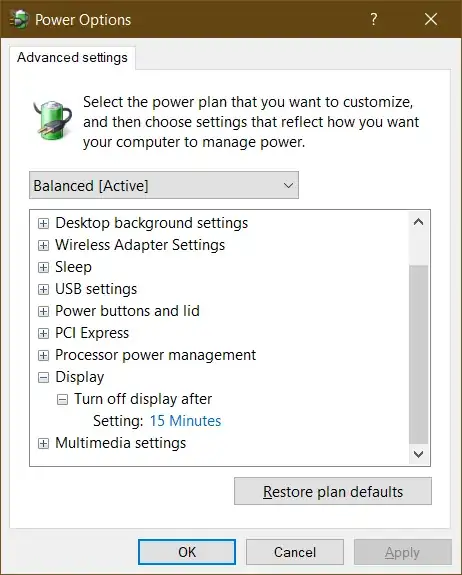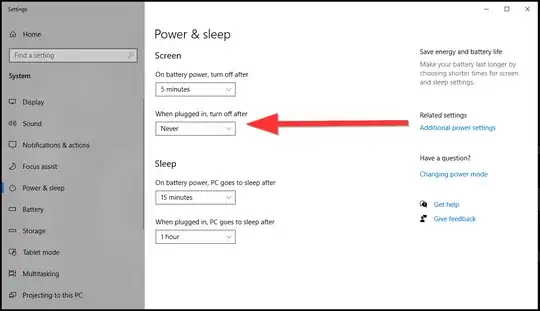- Windows 10 1809
- Desktop computer
Settings > Power & sleep > Screen > When plugged in, turn off after > 15 minutes
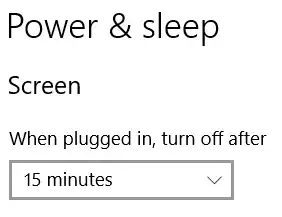
Control Panel > Power options > Edit Plan Settings > Turn off the display > 15 minutes
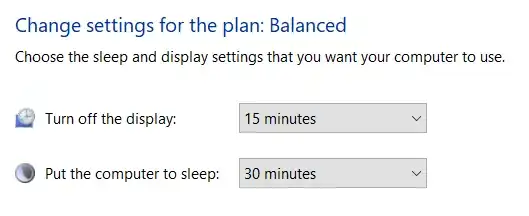
Control Panel > Power options > Edit Plan Settings > Change advanced power setting > Display > Turn off display after > 15 minutes
Despite all these settings set to turn off the screen after 15 minutes my screen turns off after 5 minutes.
Where else is there to change screen time out settings to have the screen turn off after user desired interval?