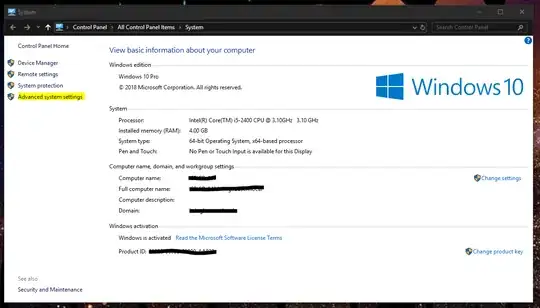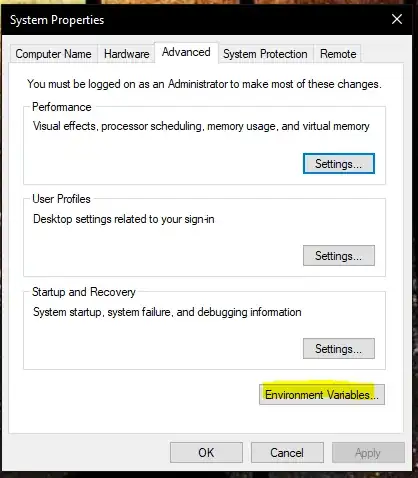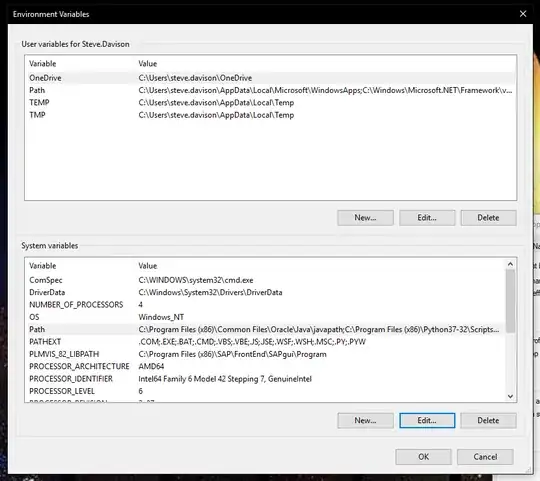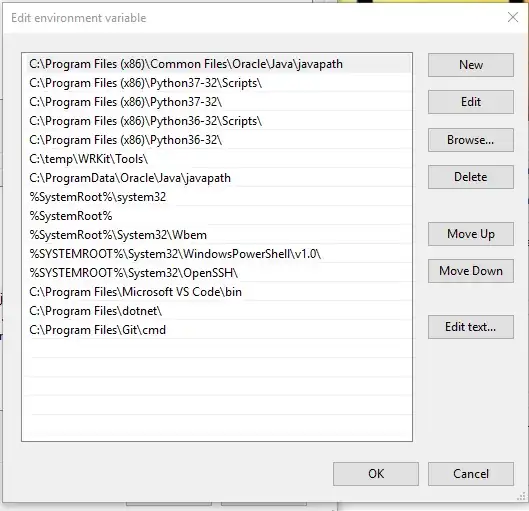I have an installation of python on my C drive, but since I have no admin rights I am unable to install modules into the same.
error: could not create 'C:\Program Files\Python36\Lib\site-packages\yaml': Access is denied
I tried making a copy of the Python directory on the D folder and I changed the User environment variables to my path
D:\Program Files\Python36
But when I use pythonin the command prompt the python exe file in the C drive is executed and not the one in the D drive.
This same issue is arising in Visual Studio Code. Only the Python interpreter in C drive can be selected, the copy in the D drive is not shown.
The system environment path points to the python directory in C drive and cannot be changed (due to lack of admin rights), but the user enviroment variables are set to the python directory in D drive.
How can I make the python exe file in D drive as my default interpreter?
The account environment variable and path is attached