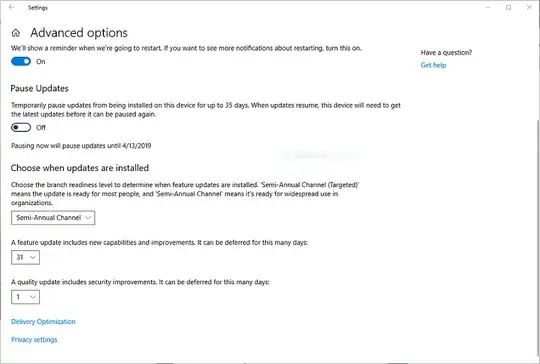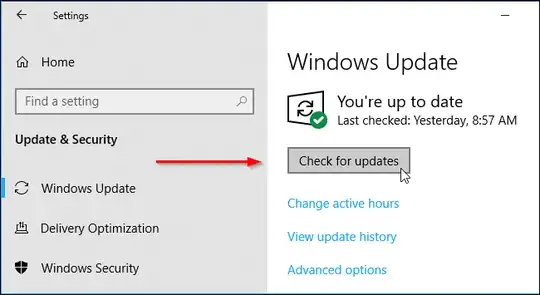In case someone doesn't know, Windows has its most important and other previously tested updates on the second Tuesday of every month (Patch Tuesday, a.k.a. "B" updates). Unfortunately, they also have “C” and “D” updates on the 3rd and 4th week respectively, which contain less tested bug fixes, etc.
Here is a link describing it: Link
Obviously, I don't want to be a test subject, especially since I work on my PC, so I only want "B" patches. Unless there is a critical patch, I want to usually wait for 1-2 weeks, just in case there is a problem with the patches. But that means that if I update then I run more risks by downloading the "C” and “D” Updates.
Is there any way (maybe a tool) to select which updates to download? The only one I can think of is by manually downloading each one, which is not very convenient?
EDIT: Some people mention that I have to click "Check for updates" in order to receive the unwanted updates. It is my mistake that I forgot to mention that although I have not pressed it, I have the following updates pending:
KB2589339: March 5
KB4486553: March 1
KB4483452: Feb 15
KB4018313: Feb 12 (patch Tuesday)
KB4462174: Feb 12 (patch Tuesday)
KB4487038: Feb 12 (patch Tuesday)
KB4487044: Feb 12 (patch Tuesday)
As you can see, 3 of them were released later