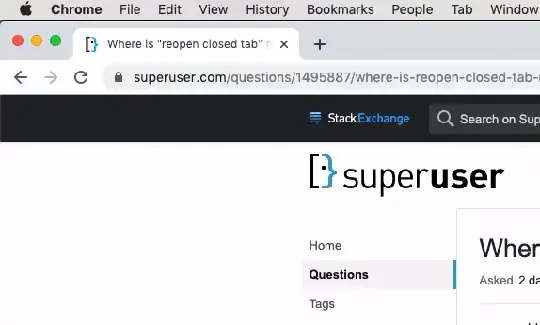Computer shut down on me and the restore previous session button didn't work. Is there a file that shows previous session URLs? I remember hearing about this a while ago. Any help is appreciated thanks
7 Answers
Update 9/5/2021: This answer and the script have been updated. Now it works again with the new Chrome "Session_" and "Tabs_" files.
Don't restart Chrome again yet (hopefully you're seeing this from another browser). There's a chance that the files mentioned below will be overwritten when Chrome gets restarted, so try to make a copy of them before that happens if possible.
If you go into your Chrome User Data directory, you should find the files Session_* and Tabs_*, which are files for your Session. There should be files for both your Current and your Previous sessions.
- on Windows:
%USERPROFILE%\AppData\Local\Google\Chrome\User Data\Default\Sessions\if you're using the Default Chrome Profile. - If you have multiple Chrome Profiles, the other profiles can also be found in the User Data directory, with names Profile 1, Profile 2, etc. Each profile has its own
Session_andTabs_files. - If you can't find the directory, see here
Copy these files to another location as a backup before you restart the browser so you don't lose them if they get accidentally replaced with an empty new session.
Now, if you kill your browser and then relaunch it, it should ask you if you want to restore your session, and it will pick the newest pair of Session_ and Tabs_ files from that directory. So you should be able to remove the newest pair from there and leave the older pair to open that session when you restore.
For this, you need to Kill the browser, not just close it, because otherwise, it won't trigger the "Restore session" prompt.
To Kill Chrome:
- You can enter
chrome://inducebrowsercrashforrealzin the URL bar, or use Task Manager, or the command line, or (in Windows) runtskill chromestraight from theRundialog window which can be opened withWinKey + R
So in summary, after grabbing the right files, the steps should be:
- Kill Chrome
- Put the right files in the directory
- Relaunch and click "Restore" when prompted
I also wrote some simple bat scripts that I use to easily copy the current session files, restore, and make some backups.
You can check them out here:
https://github.com/aljgom/chrome_sessions
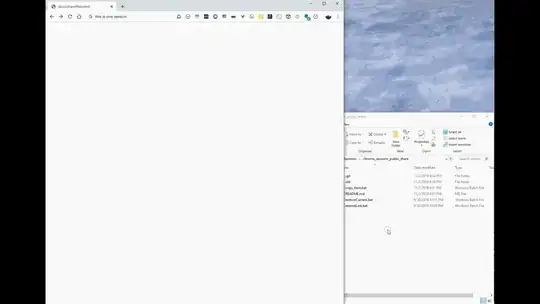
(this demo video is slightly different than the updated version, but it is pretty much the same)
- 501
As I just had this happen to me let me describe the scenario and why CTRL-SHIFT-T doesn't work for me:
- a new driver crashed my PC so I had to restart
- while I waited for all the system tray icons (Dropbox, etc.) to start I noticed the Intel Driver Updater and clicked it
- this opened up an EMPTY Chrome. There was a message box "Restore windows after crash" but it either didn't work or disappeared while the cookie notice from the Intel website popped up
- I was left with an empty Chrome window
Now since I use multiple windows to separate different work projects the history or recent tab doesn't help. Some of the tabs were opened more than a week ago and I'll never find them in the history.
I installed the Chrome extension Session Buddy and with one click I could restore a backup from 10 minutes ago.
Now don't laugh at me: I had 32 windows with 122 tabs open and re-opening them worked just fine
- 297
The easy way: Press ctrl+shift+t as many times as required to re-open all previously opened tabs.
The slightly more complicated way: Access your browser's history by pressing ctrl+h and select the old tabs which you wish to re-open.
Note that neither method will work for incognito tabs and windows. This is by design.
- 6,129
I recommend using The Great Suspender. Besides allowing you to keep open tabs "suspended" (so they don't consume memory) it keeps a record of your windows and its respective tabs. My computer just cracked and I was able to recover my 5 windows and +50 tabs thanks to using that.
- 59
Like Don said, those are the two common ways of restoring.
Let me also remind you of the Cmd+Shift+T keyboard shortcut that will restore all the previously closed tabs, immediately after closing them (intentionally or not).
Note that this will not work if you had opened at least one tab after the accidental closing of the tabs, so make sure you didn't use Chrome to open any other tab after that accidental shutdown.
However if you had opened the tabs long back and didn't use them for quite some time, it will not be stored as one of the recently opened tabs. In that case, you need to manually check the history.
About the file that you are looking for, make sure you check the answers and comments of this link
- 13,706
- 119
There is another way to get rid of this problem easily, once and for all.
Use 'Session Buddy' extension in chrome.
It is easy to use and can save up to 10 sessions on it.
Also, restoring the sessions is very easy too and it automatically saves the sessions.
Furthermore, you can save the sessions too.