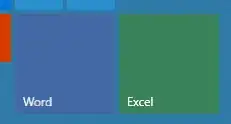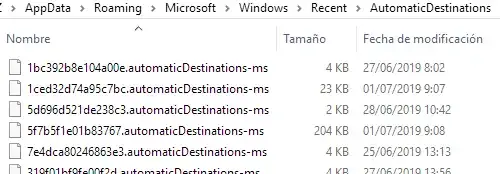The task bar / start menu icons for Microsoft Word (from Microsoft Office 365 Business) stopped working properly all of a sudden. More specifically I'm having issues with the document list:
- The pinned documents section is gone. It won't come back even if I pin new documents.
- The recent documents section is stall. It doesn't display recent files any more and it shows documents I haven't opened in a long time.
- When I click on a document I always get a prompt saying that the document is not available. However, right click menu items on the document do work.
Funnily, if I launch Word normally I get a 100% functional pinned and recent pane inside the program.
It's worth nothing that this is the only piece of software that exhibits this issue. Even other Office programs still work fine.
I ran the repair feature to no avail (both "quick" and the throrough "on-line" one). System File Checker tool found and fixed some issues but it didn't fix this.
This appears to be unique to my user profile (other users on the same PC do not have this problem).
Any idea of what's going on and how to fix it?
Update #1: Suddenly, it's happening in Excel too :-!
Update #2: Now icons are gone... Office is rotting slowly...