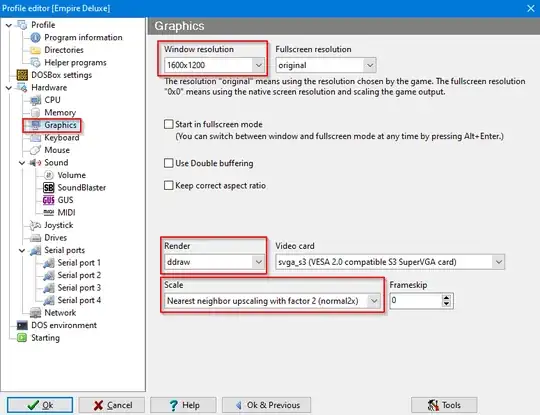I have a HiDPI screen so running DOSBox normally gives almost unreadably small text. How can I scale the DOSBox window by a fixed and integer scale factor, say 200% that works for all resolutions?
- None of the HiDPI Compatibility settings in Windows has any effect on DOSBox.
- Setting
windowresolutionto something is not gonna fly, because it scales all resolutions to match the 'height' of that setting, giving crappy results. I care mostly about x200, x400 and x480 resolutions, and the least common multiple is x2400 which doesn't fit my monitor.