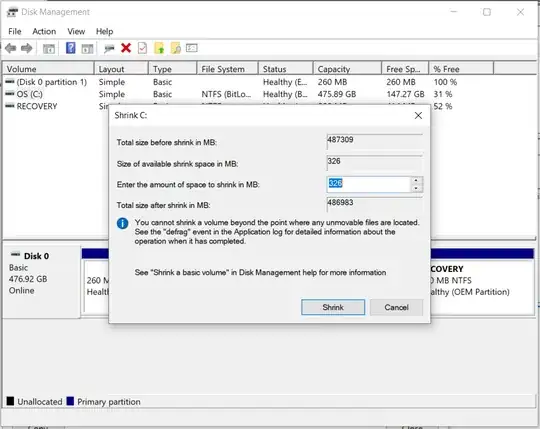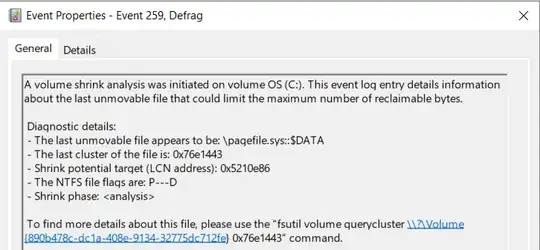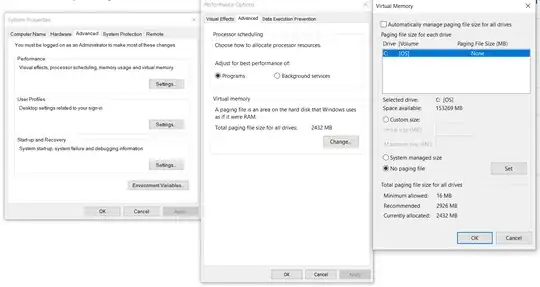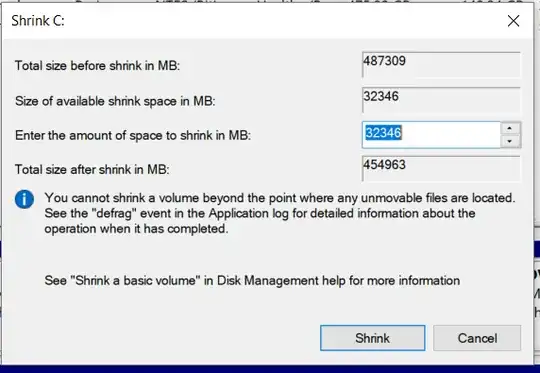I want to make a new partition of 100 GB for installing Ubuntu on a 500 GB SSD, and I have about 150 GB free space in my C: partition (running Windows 10 OS), so I'm trying to shrink it.
But Windows Disk Manager says that I can shrink no more than 326 MB, which is too little to install another system.
Here's a screenshot from Windows Disk Manager:
It says that it can't shrink more
because \pagefile.sys::$DATA is unmovable:
So I turned off paging on disk C:,
but still I can shrink no more than 326 MB from C:.
UPDATE: Defragmentation of disk was needed, it gave me about 32 GB place to shrink more. Now I have porblem with anoother unmovable file \System Volume Information{...long_hex_value...}{...long_hex_value...}::$DATA
What could cause this? How can I move my unmovable file(s)? How can I make a partition on my SSD for installation of another system?
UPDATE Memomory problem solved. Just needed:
https://www.disk-partition.com/disk-management/unable-to-shrink-c-drive-0310.html
Disable System protection:Press “Win + R”< enter “SystemProperitiesProtecion.exe”< press “Enter”< click C drive< click “Configure”< select “Disable system protection”< click “Apply”< click “Yes”
Disable Hibernation:Click “Start”< type “CMD” in the Search box< right click “cmd”< choose “Run as administrator”< enter “powercfg.exe /hibernate off”
Disable Page files: Press “Win + R”< type “SystemPropertiesPerformance.exe”< Press “Enter”< click “Advanced” < click “Change under Virtual Memory”< uncheck “Automatically manage paging file size for all drives”< click C drive< set paging file size to No paging file< click “Set” < click “OK”< restart
Disable the kernel memory dump:Click “Start”< select “Control Panel”< click “System and Security”
Notice: You can restart computer after all the above set.
Unfortunately even though I got 133 GB free space to shrink, when I try to shrink even small disk amounts like 10 GB, disk manageres processes something for few minutes and then says, not enough space to shrink. Then if I check availble space to shrink it says i have 130 GB. Do not have ideas what to do now...