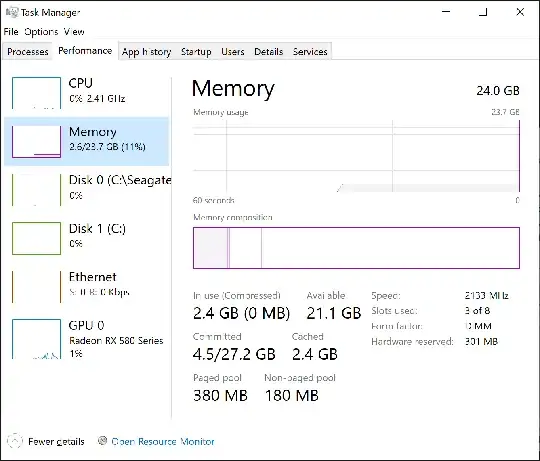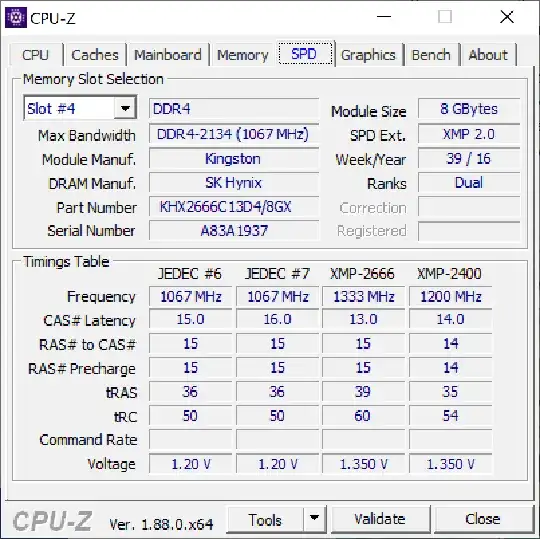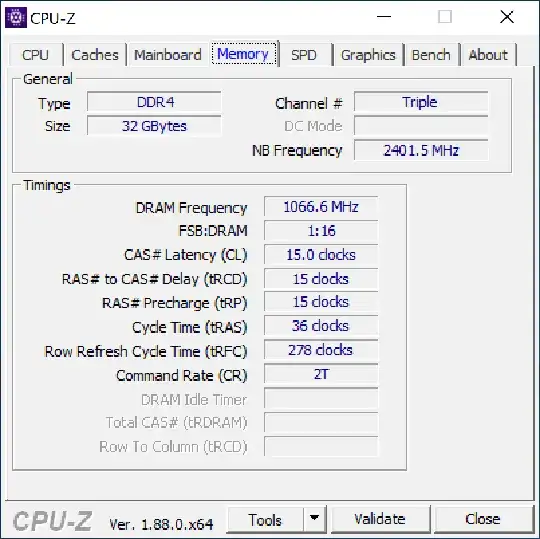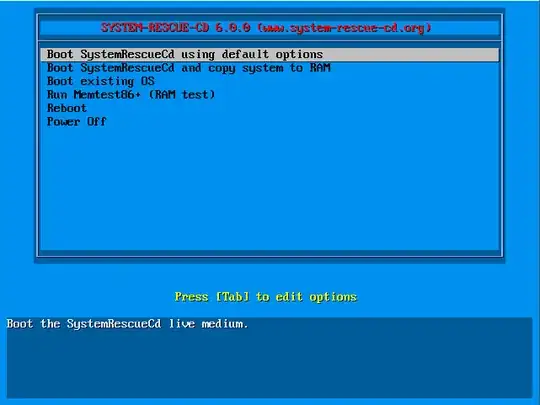I have 4 DDR4 memory modules 8 GB each, in total 32 GB. CPU: Intel Core i9 7900X. Mainboard: X299 DESIGNARE EX-CF.
I have used Windows 10 Professional on this computer and it saw all 32 GB RAM.
Later, I have reinstalled Windows Professional. I have installed latest Windows 10 version 1809 (build 17763.437).
The problem is: now Windows 10 it sees only 3 memory modules out of four, and thus only 24 GB RAM.
The Windows Task Manager shows "Slots used: 3 of 8":
In the same time, CPU-Z shows that all 4 slots are present:
In the same time, CPU-Z shows that "Channel#" is "Triple" (not "Quad" as before):
How can I make Windows 10 see all the memory modules and 32 GB total?
If I run “Windows Memory Diagnostic” from the Control Panel Administrative tools, it reboots the computer, does memory checks, then reboots it again and doesn’t show anything, while it appears the following record in the Event Log: “The Windows Memory Diagnostic tested the computer's memory and detected no errors”.
BIOS shows that all 4 modules are present 8 GB each, 32 GB total.
Since “Windows Memory Diagnostic” shows no errors, I can assume that all 4 modules are functional. I could assume that one of the modules could fail, but since BIOS sees them all and CPU-Z shows distinct Serial Number for each of the modules, and The Windows Memory Diagnostic sees no error, it can lead to a conclusion that all 4 modules are OK. I don't have spare modules to test. How should I proceed?
I have also updated BIOS firmware to the latest version to date but it did not help. Besides that, Windows 10 in the past saw all 4 modules even with the old BIOS version.
I have searched Microsoft website for the probable limitations of Windows 10 Professional and didn't find anything that Windows 10 Professional could have had any limitation on 3 memory slots or whatsoever number of memory slots. It only had a limit on number of terabytes of memory which I'm far from reaching.