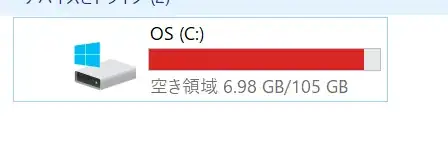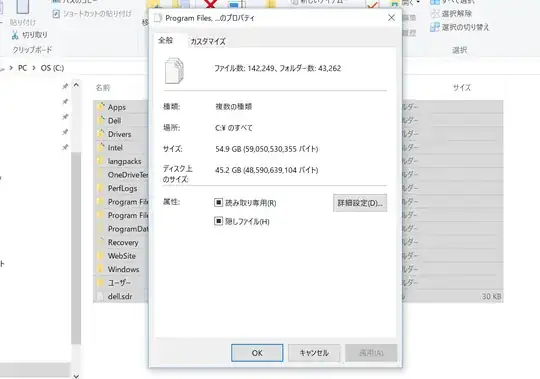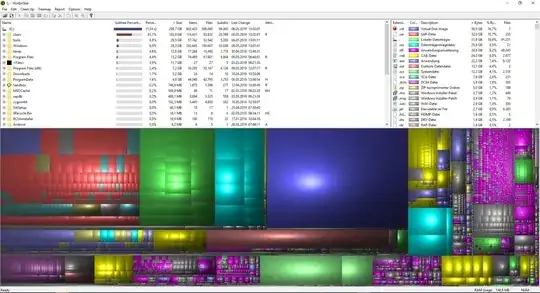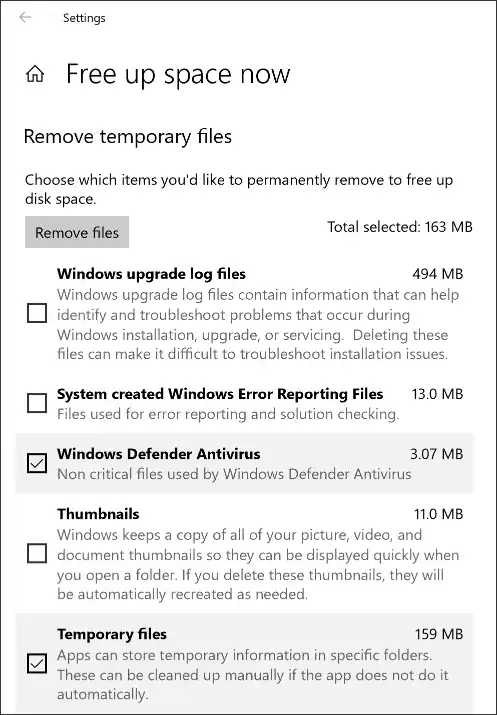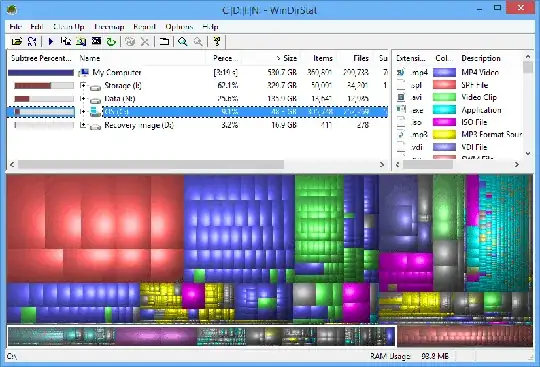There are several things you could try:
- Get an overview about your disk space
If you want general information about what is using disk space on your computer, you can use tools like WinDirStat which can be found at https://windirstat.net/. (There is a portable version available at https://portableapps.com/apps/utilities/windirstat_portable). Select the drive(s) you want to have information about and start the analysis. The result is pretty much self-explanatory. You get an overview of directories and files sorted by size. Additionally, you get a visual representation of the used disk space.
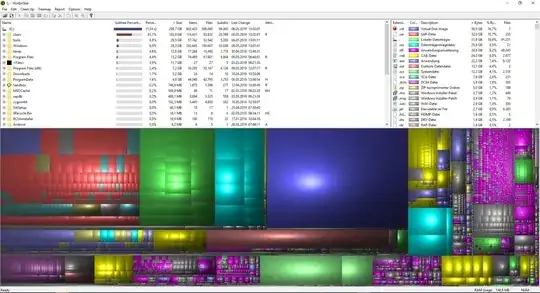
You find that under Settings > System > Storage, or just type Storage after you opened your Win 10 Start Menu
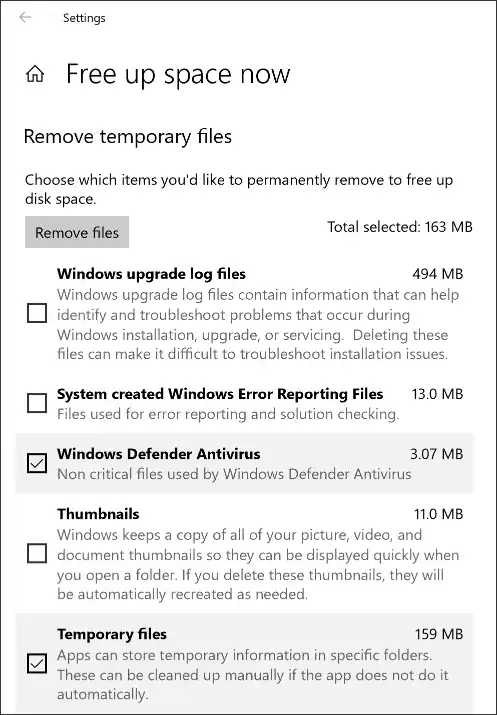
Storage Sense is the successor of the good old Cleanmanager application which has been deprecated by Microsoft (source: https://techcommunity.microsoft.com/t5/Storage-at-Microsoft/Windows-10-and-Storage-Sense/ba-p/428270)
cleanmgr.exe
- Clean up the Windows Component Store
Open a Powershell session (as Admin) and analyze your component store by running
dism /online /Cleanup-image /AnalyzeComponentStore
This can take several minutes to complete. If it gives you the advise to cleanup the component store, run
dism /online /Cleanup-Image /StartComponentCleanup
You get more information by running
dism /online /Cleanup-Image /?
- Check for the existence of volume shadow copies
List information about the shadow storage
vssadmin list shadowstorage
or get information about the shadow files
vssadmin list shadows
Delete the oldest one on your C drive by running
vssadmin delete shadows /for=c: /oldest
Alternatively, you could delete them all
vssadmin delete shadows /all
- Disable and re-enable hibernation
The Hiberfil.sys hidden system file is located in the root folder of the drive where the operating system is installed. It is approximately as big as the amount of random access memory (RAM) installed on the computer, as it stores a copy of the system memory on your hard disk when the hybrid sleep setting is turned on.
Disable hibernation
powercfg /h off
Enable hibernation
powercfg /h on
Hope that helps